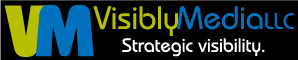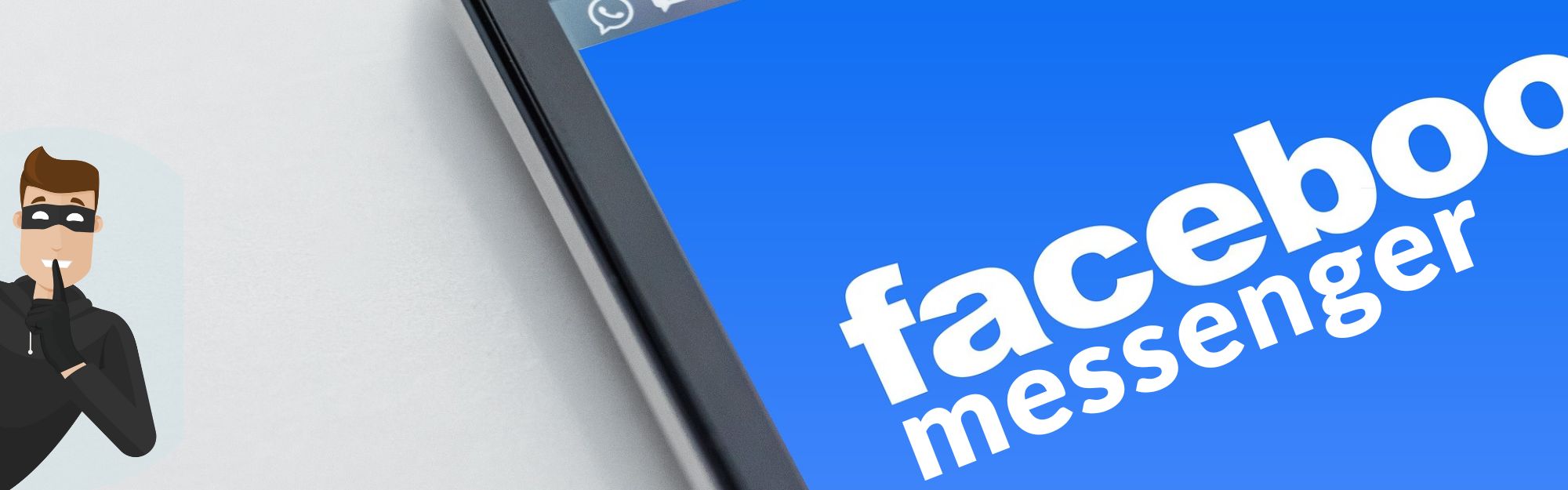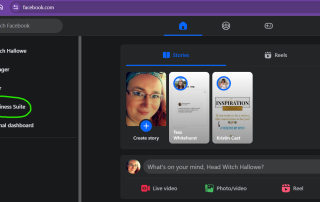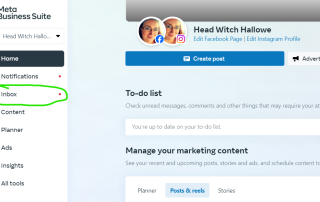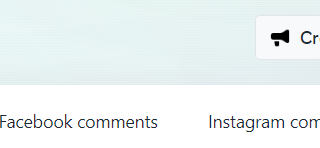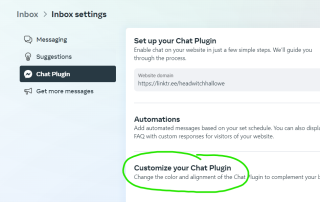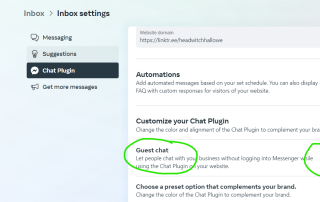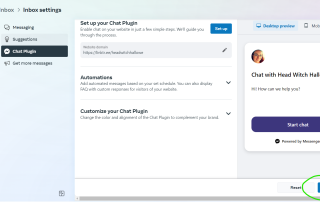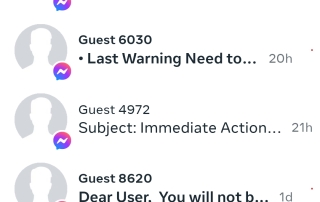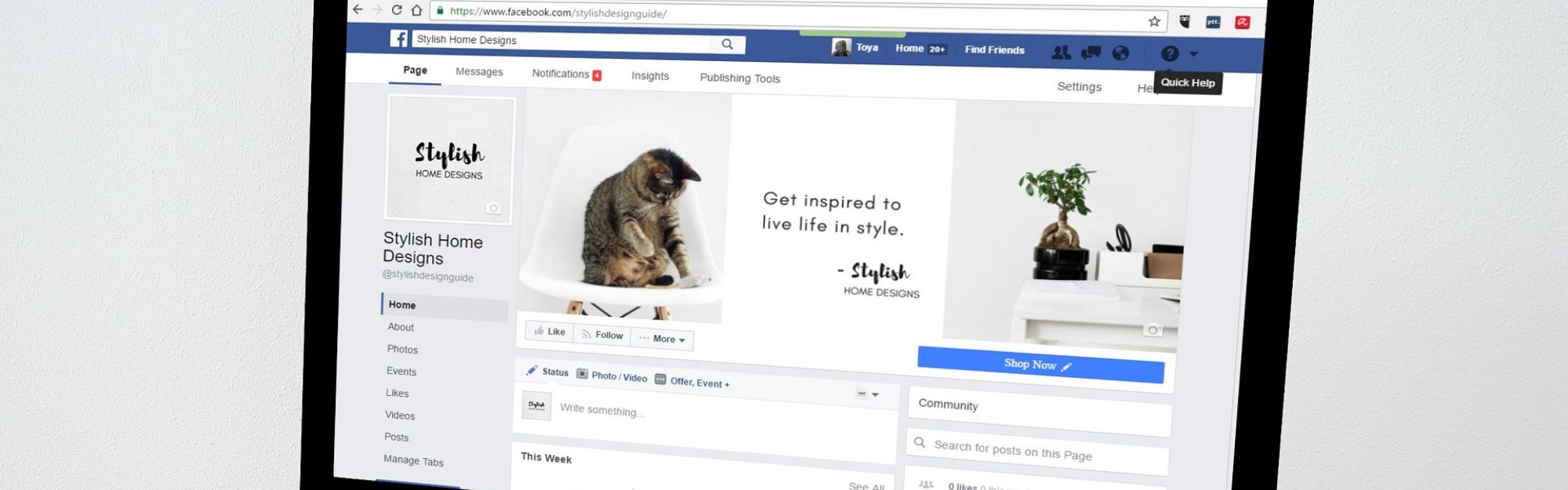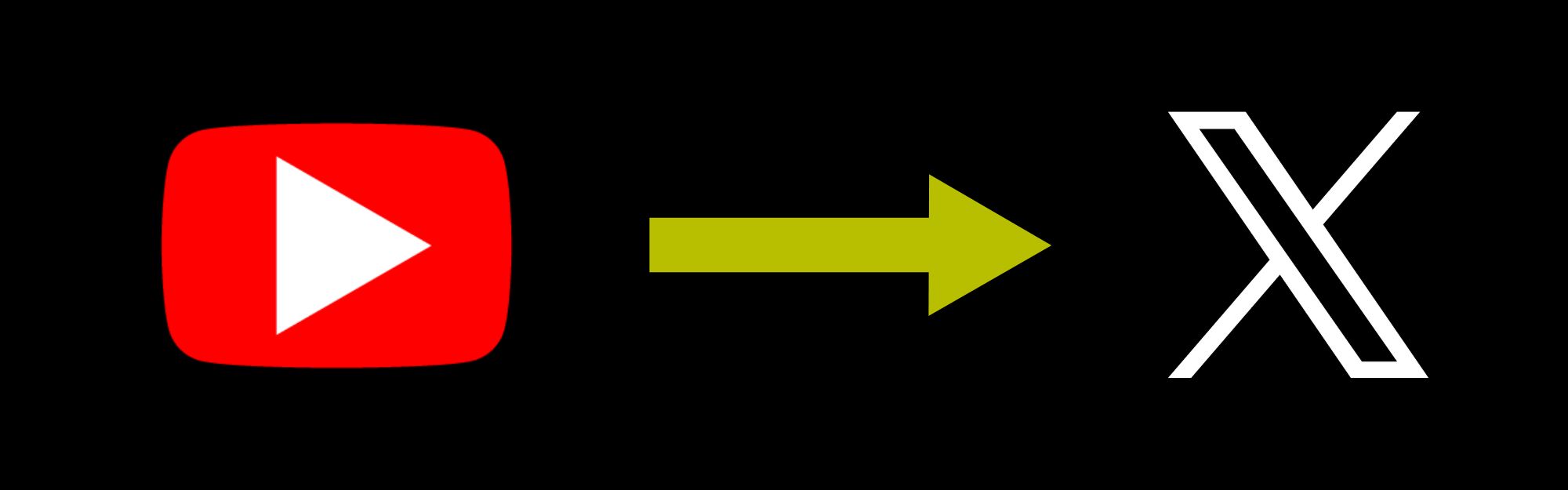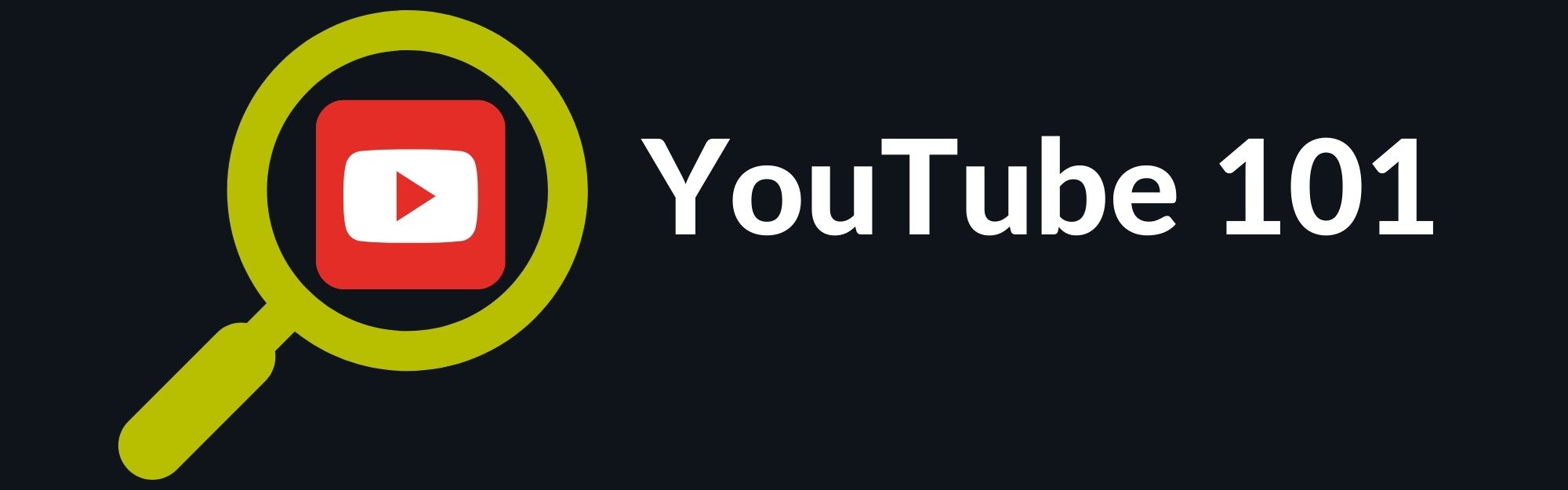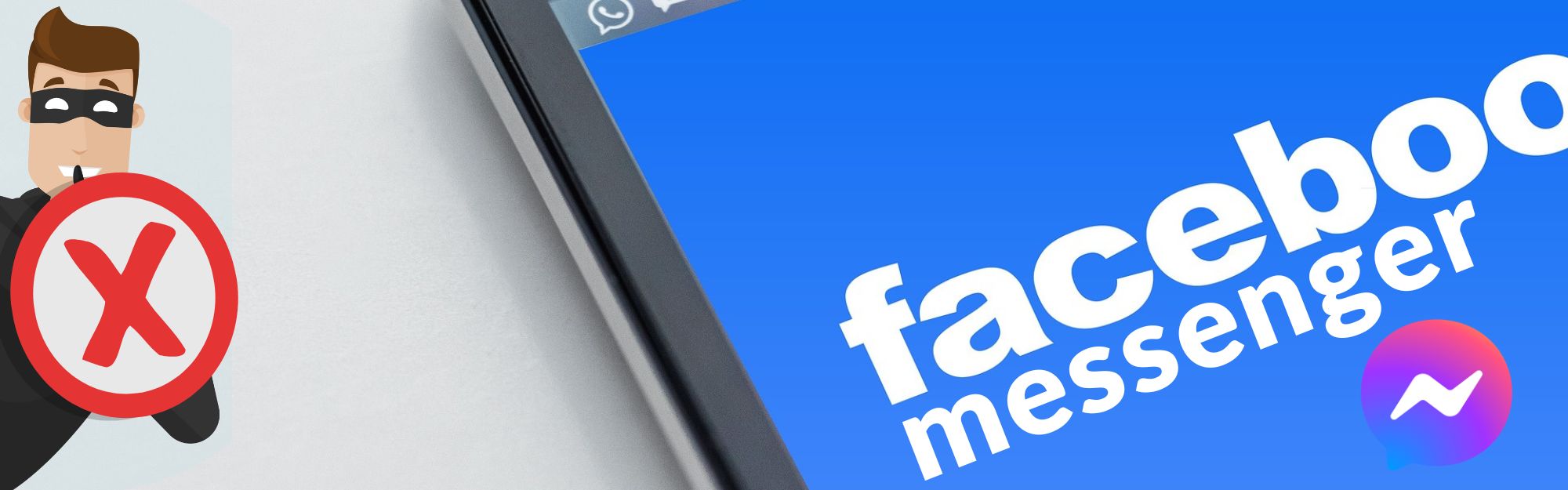There is a trend going around recently on Facebook, at least within the last year, where businesses are receiving messages from accounts that have no profile picture and no name. Instead, they have a moniker of “Guest” with a small string of random numbers after it.
The messages in question are scams, usually mimicking an official Facebook communication, and actually claiming to be affiliated with Meta in some way. The more recent messages are claiming that the Page being messaged has done something to violate Facebook’s community standards or trademark rights. The message then prompts the Page to click/tap a link within the message to submit a complaint if the business thinks that this conclusion was reached in error. The business is also told that by submitting the complaint via the link in the message, that this will begin a restoration process for the Page, as well.
Is It Actually From Facebook/Meta?
It’s all, well, mostly official-looking. But it’s a scam, and one that has come about after the implementation of “Guest Mode” for the Meta Chat Plugin that can be installed on websites, which was rolled out to every Page on Facebook as of August 6, 2020.
Guest Mode is touted by Facebook/Meta as a way for businesses to “seamlessly connect with more customers, regardless of their browser, device, or Facebook login status.” Guest Mode is, essentially, the creation of a temporary Facebook account that can then receive messages from your Page when the user is on the connected website.
If your Page on Facebook has been receiving messages similar to this, there’s a couple of things to know.
First, please do NOT click/tap a link that comes from an account you’re unfamiliar with, especially one that does not have a name or profile photo or avatar attached to it. These links are what are known as “phishing” links, and are programmed to steal any information that is entered into the page that is loaded from the link, while also being programmed to show a rather official-looking page when the link is clicked/tapped.
Second, there is a way to turn Guest Mode off. Currently, Guest Mode is only available through the Meta Chat Plugin. As far as I can see, there is currently nothing about Guest Mode actually being available through the Facebook/Meta site, itself. Please see below for the process on how to turn off Guest Mode, which *should* completely remove the ability for a temporary guest account to message your Page.
How to Turn Off Guest Mode in Meta Chat Plugin
Open a web browser (i.e. Microsoft Edge, Google Chrome, etc.) and log into Facebook as your Business Page. Then…
- On the left-hand panel, there should be an option labeled “Meta Business Suite;” you’ll need to click/tap on this option, which will launch Meta Business Suite under your Business Page.
- Once you’re in Meta Business Suite, select the option for “Inbox,” which can be found, again, on the left-hand panel. From here, you can manage your messages for your Facebook Business Page, and for an Instagram Business Page, as well, if you have one connected.
- At the very top of this page, there will be a Settings cog. It’s small, so it may be hard to see. Click/tap on the Settings cog.
- This will bring up a page labeled “Inbox Settings,” and is where you can manage the Meta Chat Plugin that can be installed on your website. You’ll need to click/tap on the option “Chat Plugin” on the left-hand panel.
- Next, select the last option, labeled “Customize Your Chat Plugin.” It acts as a drop-down menu and will provide several different options.
- The very first option is labeled “Guest Mode,” and is probably already enabled, even if you did not turn it on yourself. It seems to be the default option after Guest Mode was released. Directly to the right of the “Guest Mode” label is a button on a slider. If it’s blue and on the right, that means that Guest Mode is enabled and that guest users can message your Business Page.
- To turn Guest Mode off, simply click/tap the button, and it will slide to the left.
- At the bottom of this window, there will be a button labeled “Publish.” To actually have the Guest Mode change take, you must publish the changes. To do this, you *must* have your website connected to your Facebook Business Page in Meta Business Suite.
- There will be a small message directly above the Publish button once the changes have been saved, and you are then free to navigate away from this page or to close the window entirely.
One more thing
Please note that there are also options for blocking and reporting messages from guest users that you consider spam if you would rather not turn Guest Mode off. However, a client of ours did use this option and was locked out of their Business Page until very recently after doing this multiple times, because they have received multiple messages of the same nature from different guest accounts.
Keep in mind, as well, that we cannot claim that this will be a foolproof fix, although it does seem to have fixed the situation for our clients who have been running into this issue so far.
Be strategic. Be visible. Be found.
Ready to start using social media smarter, not harder? Schedule a 15-minute coffee chat over ZOOM to discuss strategically incorporating social media and inbound strategies into your current marketing plan.
Branded ZOOM backgrounds allow businesses to not only add another option for secondary marketing but also confirm both identity and authority to prospects and customers. Investment starts at $95. Visit our webpage to get started.
#smallbusiness #socialmediatips #marketingtips #facebookmessenger #digitalmarketing #visiblymedia #thursdaytraining #socialmediamarketing