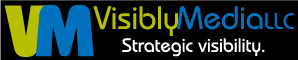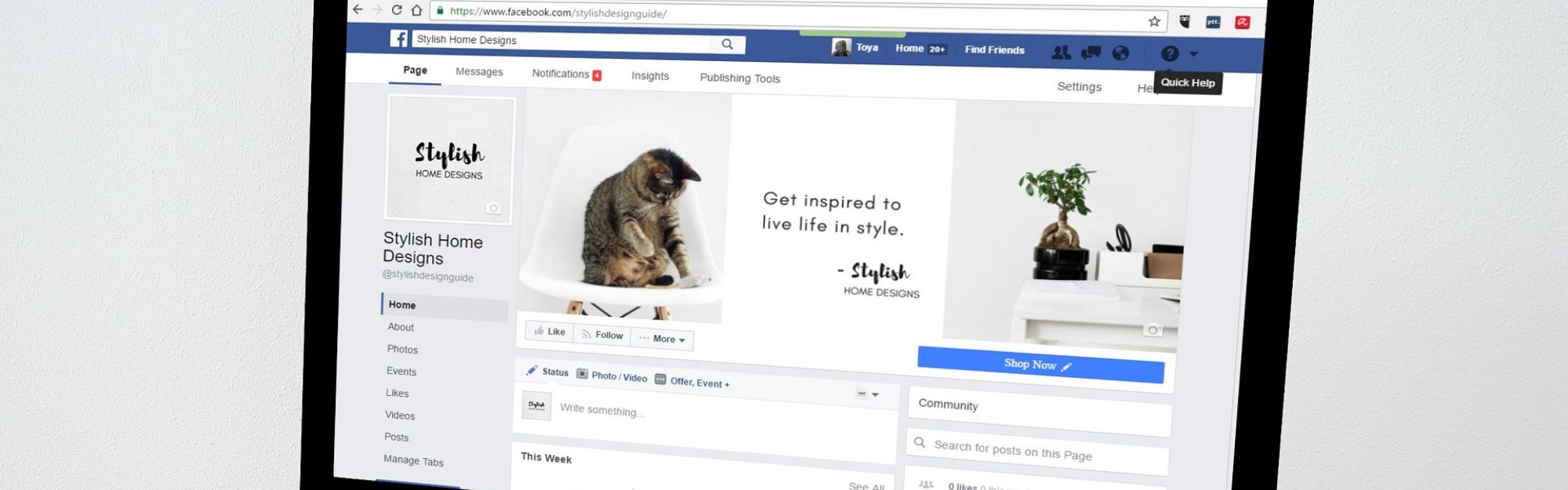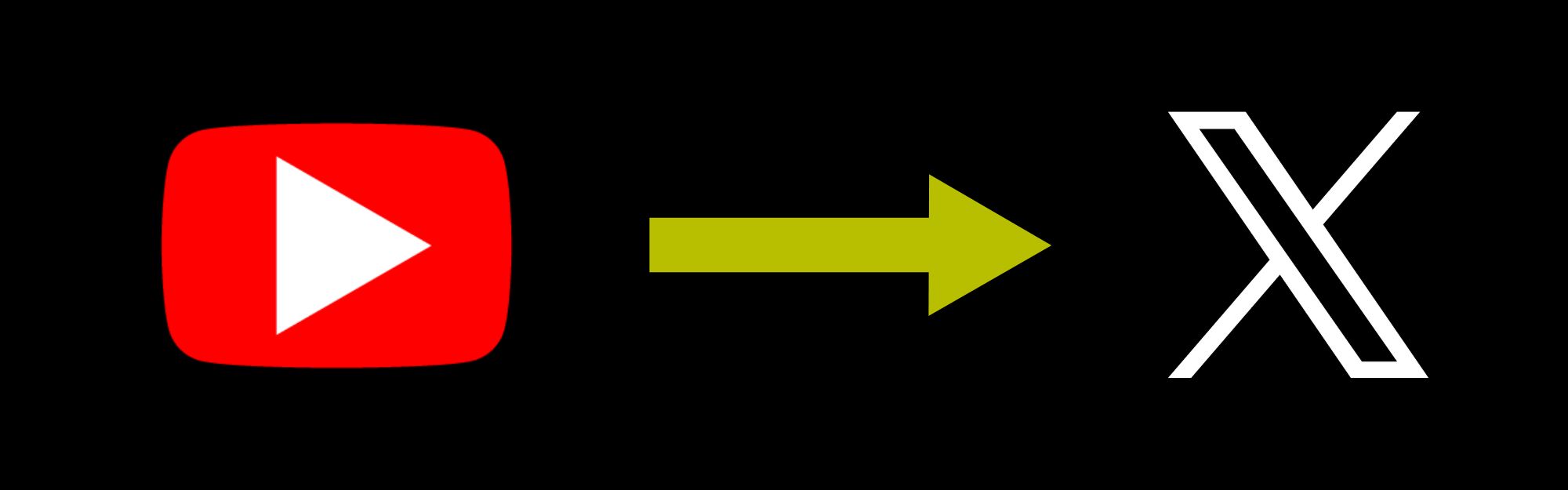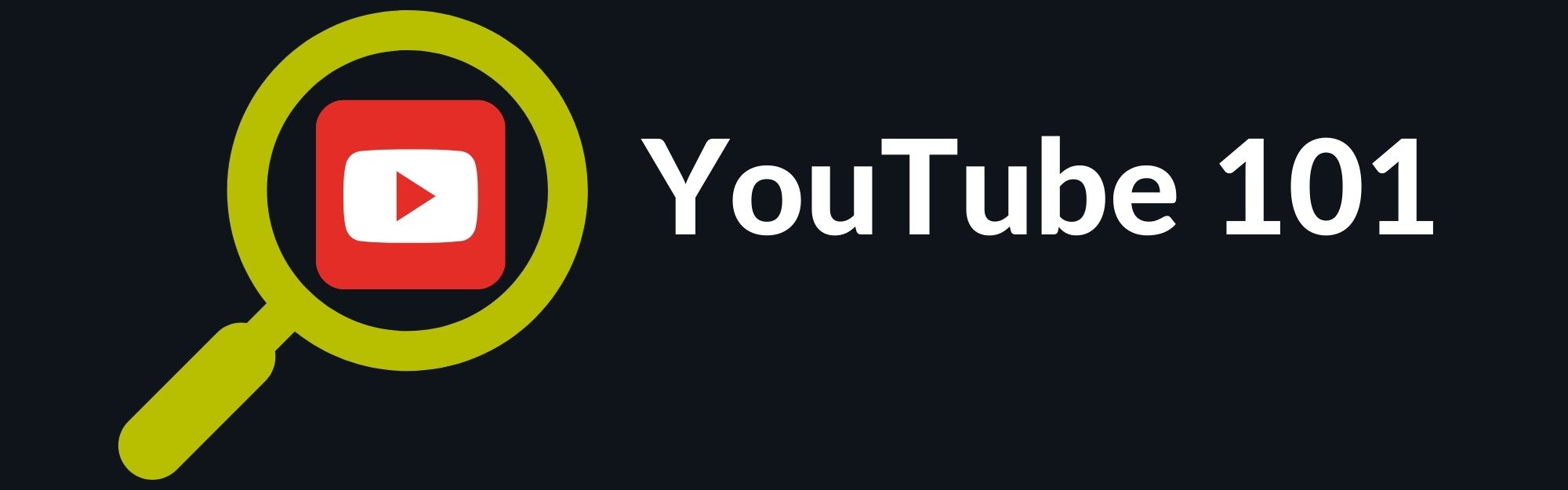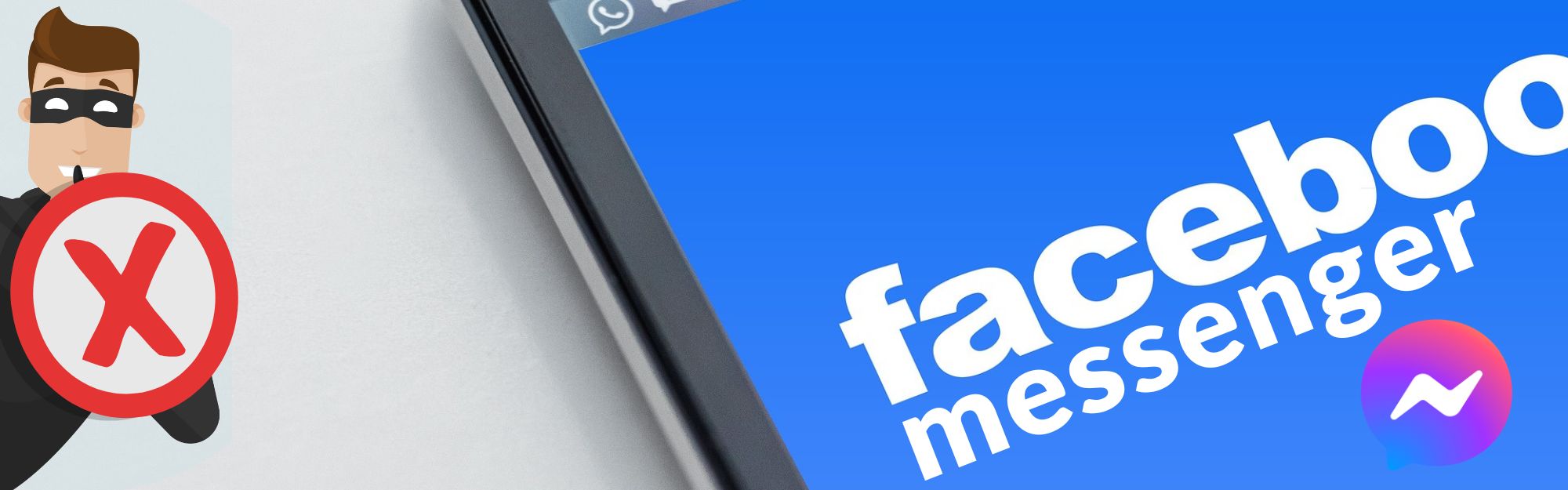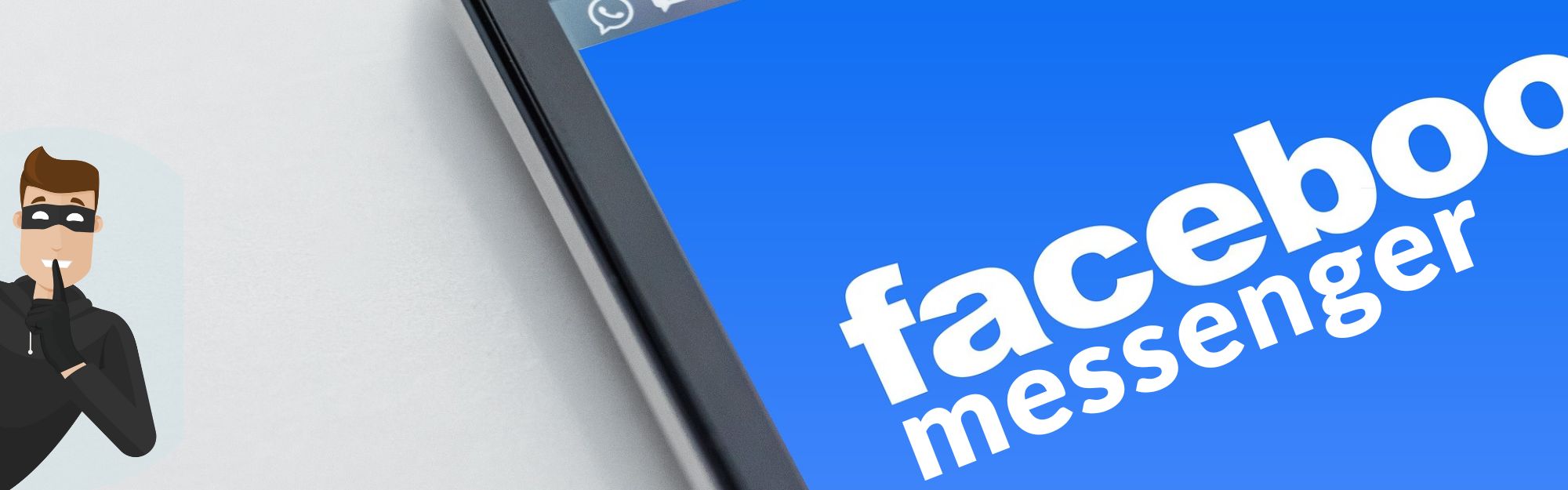Why should you check Facebook app’s permission settings on your phone? The simplest answer is, what do you want to ALLOW the app to have access to?
Software companies update things pretty frequently these days. Sometimes, an app update can come at the same time as a cell phone operating system (OS) update. Sometimes, the mobile OS can update and change quite a few settings, and not give you a heads-up about it.
For example, if you know you turned off Location on your phone, when’s the last time you looked to make sure it’s STILL off? My husband’s phone tends to “flip the switch” and turn this setting back ON when there’s an operating system update.
The idea for this article came from my mentee! She asked me how to check her app’s settings and find out what her Facebook app could get into, and what it couldn’t.
How To Check Your Facebook App’s Permission Settings
(Android instructions, specifically Samsung Galaxy S21 – sorry iPhone folks. I’ll update this article with credit to the fan who sends me screenshots from their iPhone!)
Device Permissions
- Open the Facebook app on your phone.
- Tap your avatar/picture – you should see a mobile menu showing over that picture.
- Scroll down to Your Activity (could be called Preferences). Tap Device Permissions.
- Check the permissions. To change, tap the button on the right labeled More Info.
When done, tap the back arrow in the upper left-hand corner to go back to the Settings menu.
Apps & Websites
Tap this section next and see what apps have permission to interact with Facebook. You’ll also be able to see any that have expired. To change these settings, click the arrow to the far right of the app. You may see a gray See More button if you have a long list.
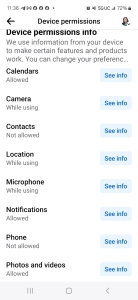
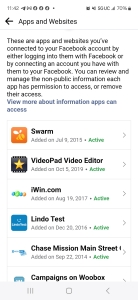
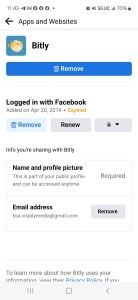
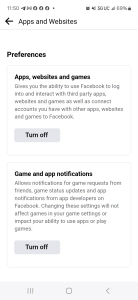
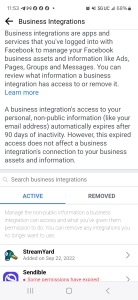
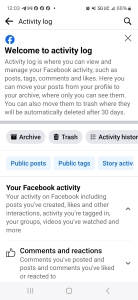
Preferences
To me, this is a bit lame as there’s only one choice, but I’ll elaborate a bit.
In this section, you can turn off the ability to log in to apps, websites, and games using your Facebook login. You can also turn off game and app notifications, including friends inviting you to play and game status updates. In either area, you should get a “warning” popup that you should read (it’s a bit long) before committing to turning it off.
All done? Tap the back arrow in the upper left-hand corner to go back to the Settings menu.
Business Integrations
Here, you can check which 3rd-party business apps have active permissions with Facebook, and which ones have either expired permissions or ones removed entirely. A 3rd-party app loses its integration with Facebook if it’s been inactive for 90 days, but theoretically doesn’t affect the connection to your business assets and information.
You know it! When done, tap the back arrow in the upper left-hand corner to go back to the Settings menu. If you renewed more than several business apps’ permissions, you may have to tap a bit more to get back to the Settings menu.
Last Setting!
The last setting to check is your Facebook Activity Log. From your Android phone (and I’m expecting this to be the same for Apple devices, it just might be in a different place), you can manage your personal info, connections, apps & websites away from Facebook, logged information (including your search history), and more.
Review these permissions carefully, and frequently. I recommend reviewing these at least once a month.
Our team is working on another Facebook app update. This one is about the newest AI that’s been arbitrarily added to the app. As far as our own research and experience goes, we haven’t found a way to turn this off — YET. It should have been an opt-in update, but Facebook seemed to know better. Stay tuned!
Be strategic. Be visible. Be found.
Ready to start using social media smarter, not harder? Schedule a one-on-one coffee chat over ZOOM to chat about adding both social media and inbound strategies into your current marketing plan.
Branded ZOOM backgrounds allow businesses to add another option for secondary marketing; this confirms for attendees both the identity and authority to prospects and customers. Investment starts at $85. Visit our webpage to get started.
#smallbusiness #socialmediatips #digitalmarketing #thursdaytraining #thursdaythoughts #socialmediamarketing #entrepreneurs #visiblymedia