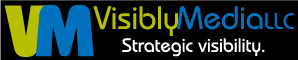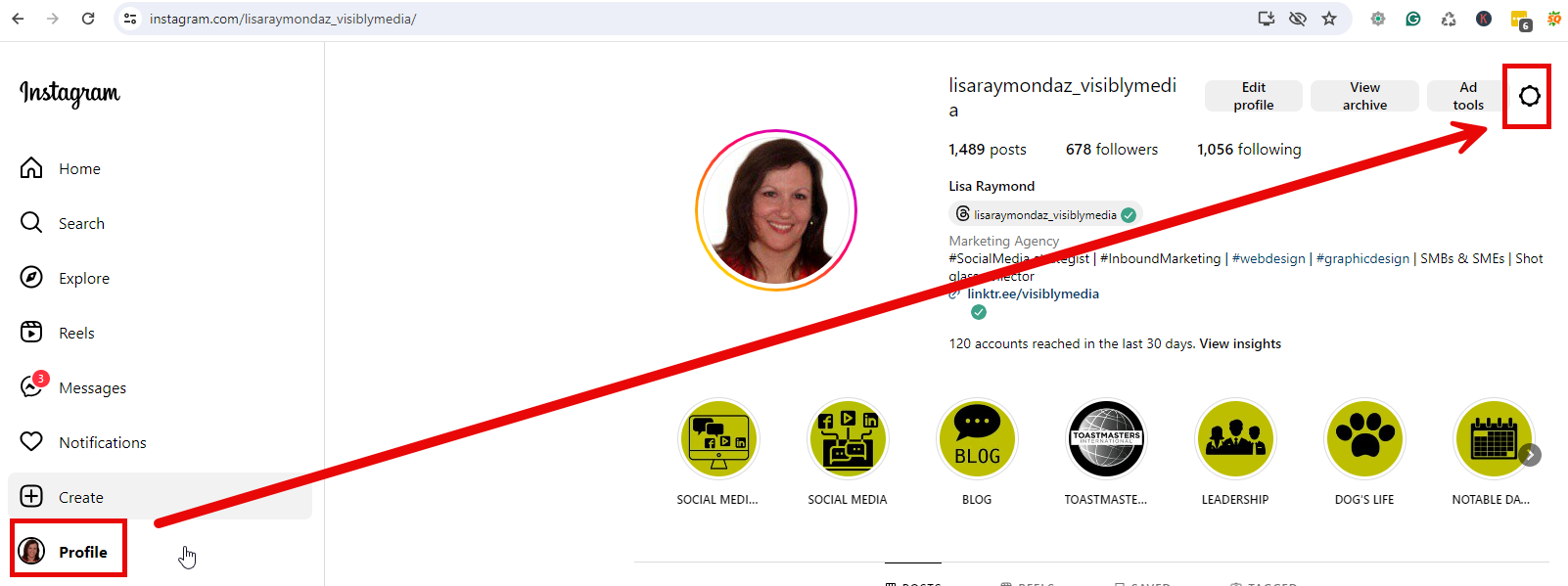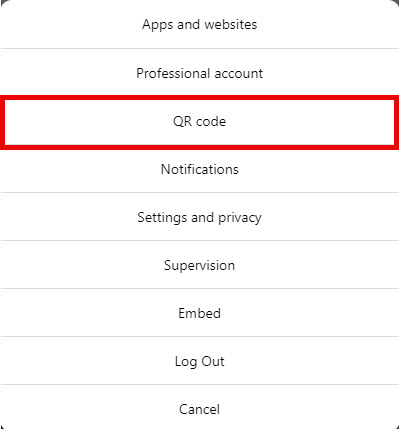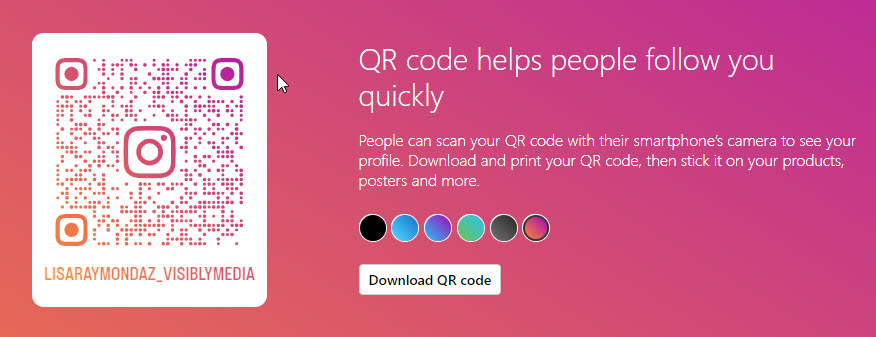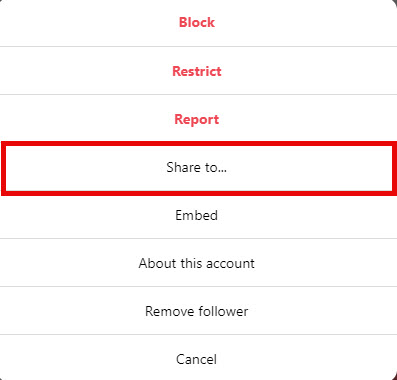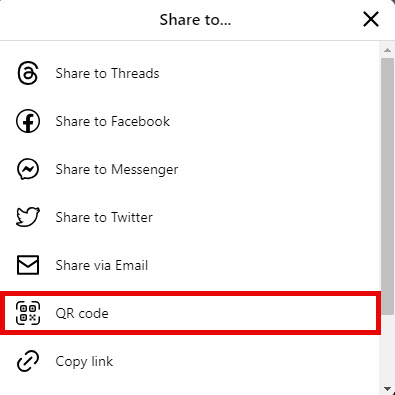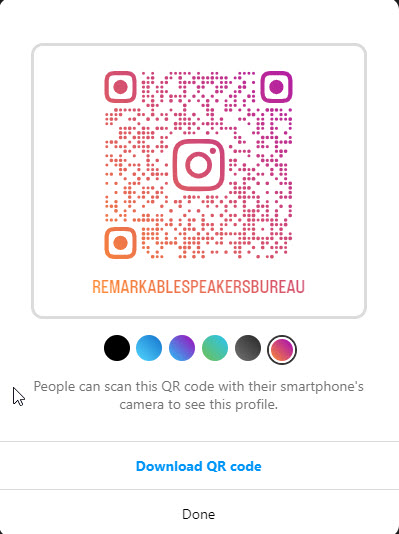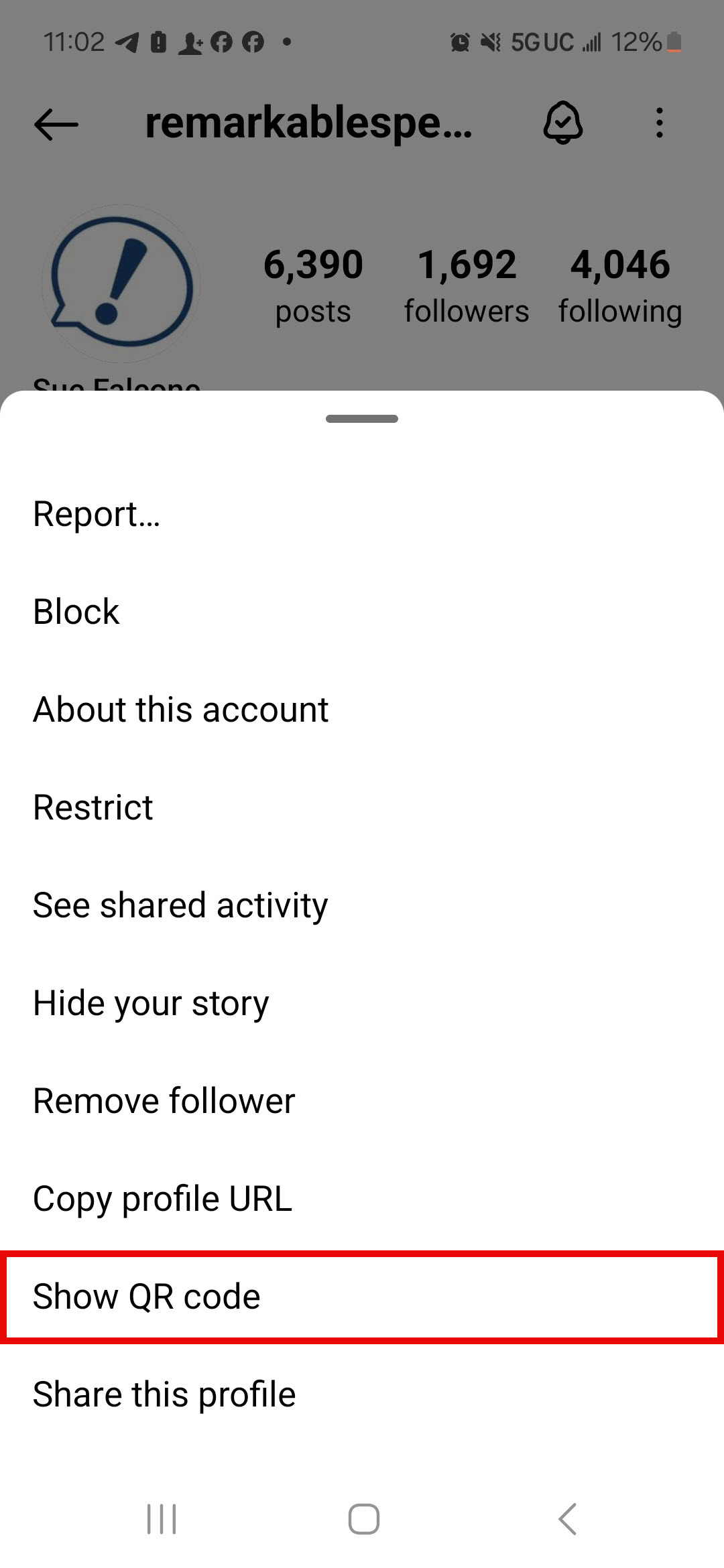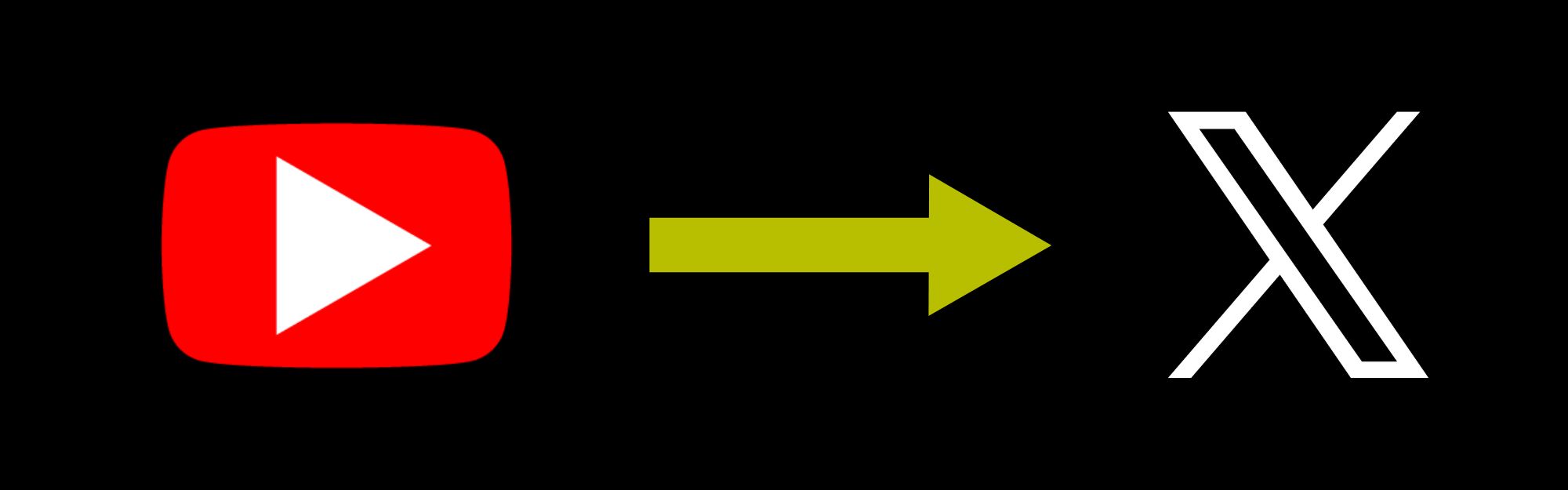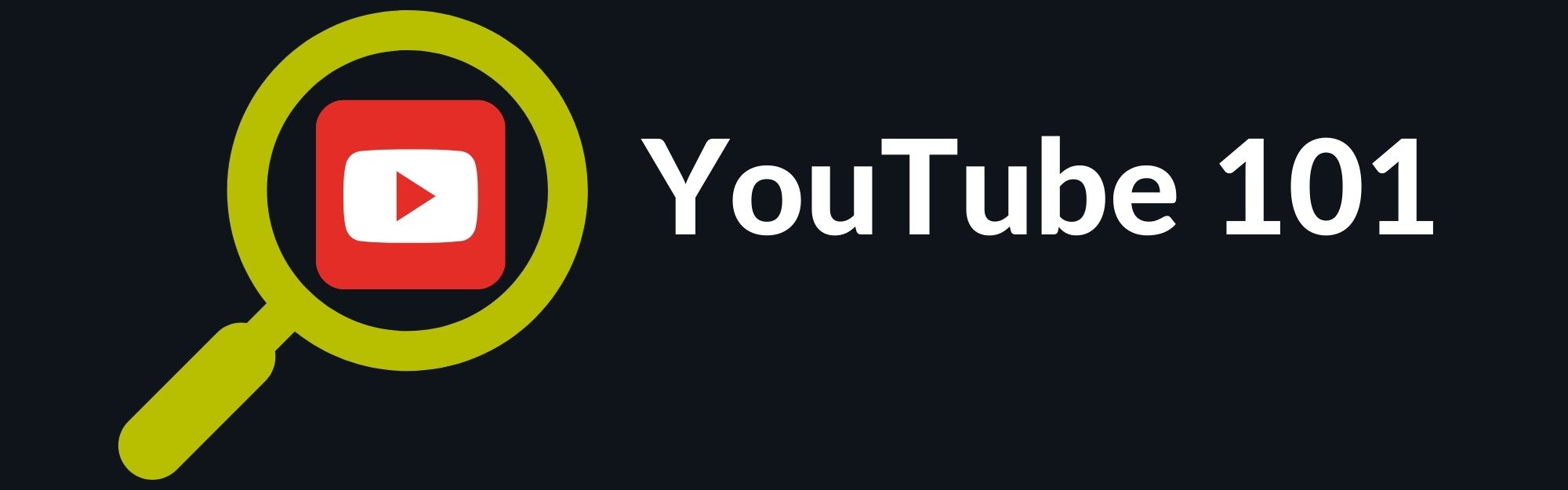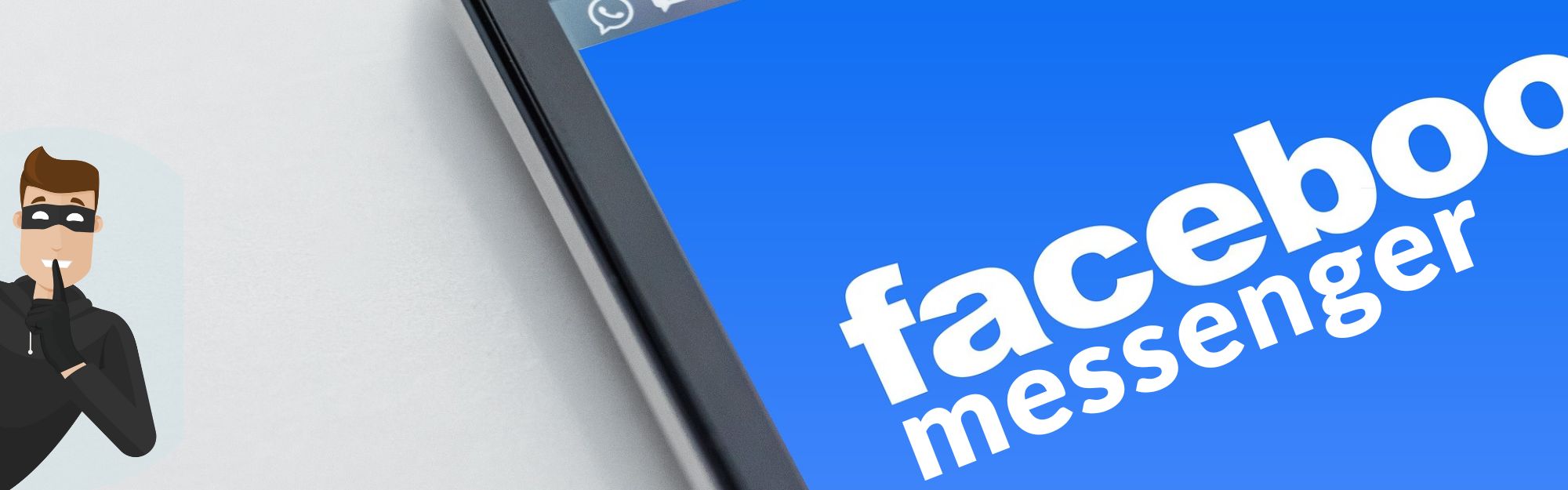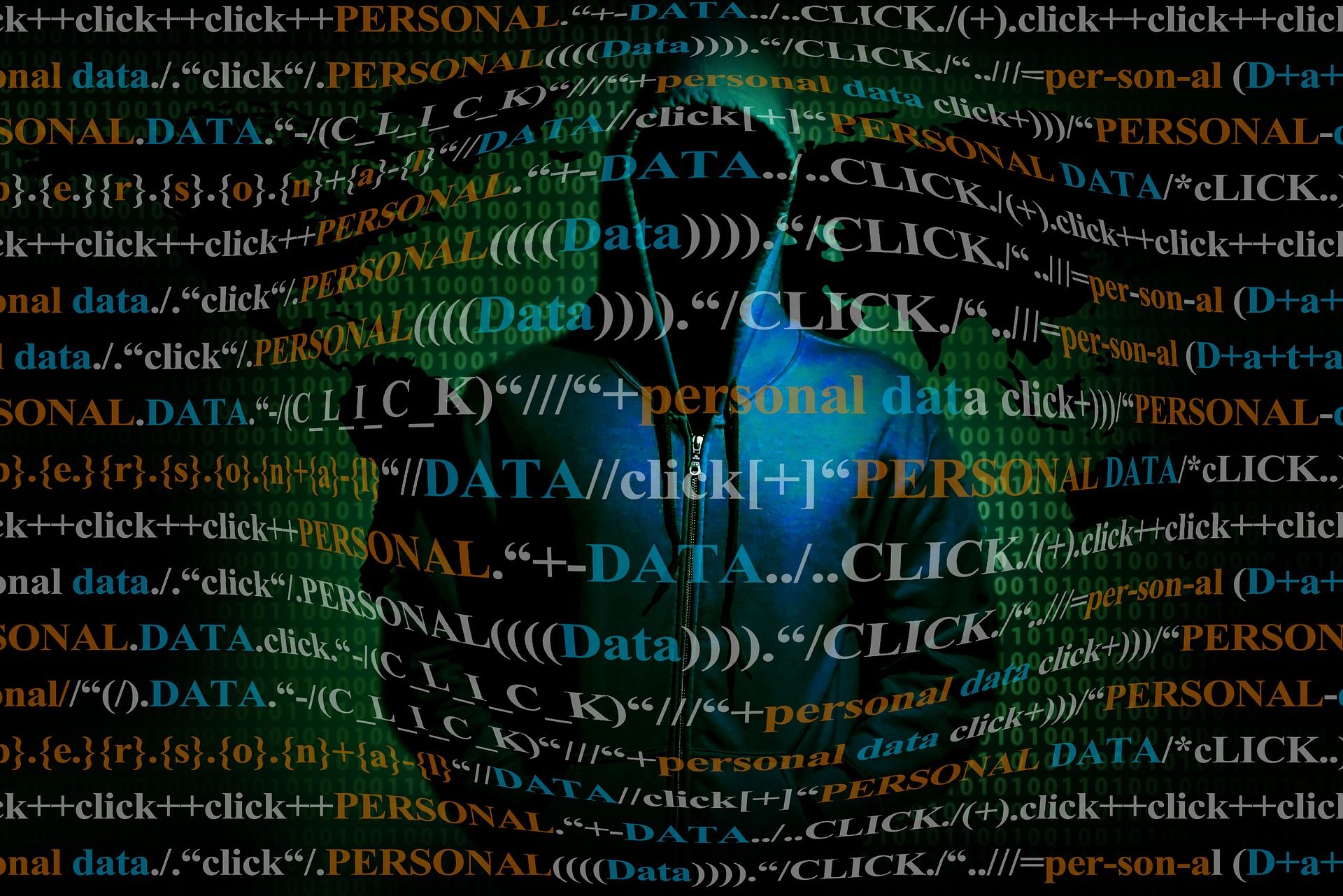When you share your Instagram page on social media, email, or in a text message, you’re probably doing the same thing the rest of us are: getting the URL to your page and either sharing that, using a URL shortener like Bit.ly, and sharing a shortcode URL, or using an online software to make the URL into a QR code and sharing that image. Right?
What if I told you there was an easier way?
Ready for the scoop!
This idea was shared with me by a client who follows another social media professional on LinkedIn, so it’s not my original idea. The next section, however, is — and could be a game-changer!
First, let’s look at your account:
- On your desktop, log in to Instagram and go to your profile.
- Click/Tap the gear icon in the upper right-hand corner.
- Click/Tap the option QR code.
- Click/Tap the button, Download QR code. There are six (6) color options to choose from before you download.
NOW…from your phone…
(Full transparency, mine is a Samsung Galaxy S21 — hopefully, the process is the same for yours!)
- Open your Instagram app and log in.
- Tap the button marked Share Profile. If you save your Stories, it should be under the Story Highlights section.
- Your QR code should be on your screen! I only see one color option, boo! Now you can Share Profile, Copy Link, or Download to your device. I recommend the last option if you do a lot of networking!
Ready for the game-changer?
Let’s say you want to promote someone else’s Instagram profile; maybe a non-profit or a client’s page. Guess what? YOU CAN!
For this tip, I’m sharing Remarkable Speaker’s Bureau’s Instagram page. You have to be logged in to share.
- On your desktop, go to the Instagram account you want to share.
- Click/Tap the 3 dots up by the account name.
- Next, click/tap the option Share To…
- Now, click/tap the option QR Code.
- Walla! You can change the QR code color or, leave it at the default color, then download it!
NOW…from your phone…
- Open your Instagram app and go to the account you want to share.
- Tap the three (3) dots.
- Now, tap Show QR code. Walla! Once you see it, you can either Share Profile or Copy Link. You can also do a screenshot of your phone to save the QR code to your phone’s Photo Gallery.
BONUS TIP!
While you’re still on the Instagram account you want to share (not yours), repeat the first three (3) steps…
…now STOP!
Instead of tapping Show QR code, tap the option Share This Profile. Now you can:
- share this profile to accounts you’re connected to,
- add to your Story,
- or, share to your Facebook, Threads, Messenger, X (Twitter), or Snapchat accounts. You can also send it by text message (SMS).
One suggestion: please don’t share private accounts, or “out” accounts you don’t like.
Pretty nifty, right?! Show your love and start sharing!
Be strategic. Be visible. Be found.
Ready to start using social media smarter, not harder? Schedule a one-on-one coffee chat over ZOOM to talk about strategically incorporating both social media and inbound strategies into your current marketing plan.
Branded ZOOM backgrounds allow businesses to add another option for secondary marketing while confirming both your business’ identity and authority to prospects and customers. Investment starts at $95. Visit our webpage to get started.
#smallbusiness #socialmediatips #digitalmarketing #saturdaysocialmedia #socialmediamarketing #entrepreneurs #visiblymedia