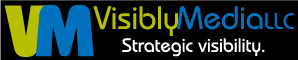Pinstamatic: A Great Partner With Pinterest
Each Friday will be dedicated to a review of some of the social media tools available. The review will include an overview of each tool, pros and cons, and Visibly Media’s official recommendation.
This week’s article is about a new tool for Pinterest I stumbled upon, Pinstamatic, which is currently in beta-test.
 Pinstamatic is very simple to use with Pinterest. It creates images from options on the home page; these images can then be pinned to a board under your Pinterest profile. From the home page the 8 options are:
Pinstamatic is very simple to use with Pinterest. It creates images from options on the home page; these images can then be pinned to a board under your Pinterest profile. From the home page the 8 options are:
- Website
- Quote
- Sticky (think post-it-notes)
- Spotify
- Calendar
- Place/Location
- Photo with Caption
The Sticky (#3) is rather interesting — it really does remind me of a post-it-note! You have a limited choice of colors for your Sticky and can put anything on it. The font is a type of legible handwriting. It appears there may be a word limit of around 25, so strive to keep your Sticky for short notes. After you create your Sticky, you will be prompted as to which Pinterest board your Sticky should be posted.
The Website (#1) allows you to copy and paste a web page URL/address into the left “search” window. When you click “Preview”, the right window pane refreshes to show the entire web page. Click “Pin” to upload this information to one of your relevant Pinterest boards.
By clicking on the Quote (#2) application, you can add quotations as an image to one of your Pinterest boards. The typeface is a bold sans-serif (i.e., Arial, Helvetica, etc.) and will adjust its length to your post. There is a space to credit the author’s name, if his/her name is known.
Using the Spotify (#4) application lets users pin a favorite album or a single song to one of their Pinterest boards. When the pin appears on your board, viewers can click the link and hear the song. Sharing your tunes has never been easier!
The Calendar/Date (#6) application allows a calendar date to be pinned to one of your boards. I’m not sure what the best use of this application should be, although if I am pinning a date I would want some type of hint or reminder as to what happens on that date. More to come as I see how this application is used, but for now I would use the Sticky option and create a board for special dates.
The Twitter (#5) feature is interesting. You can pin your profile and your last Tweet to a board. Viewers can then click the link and go straight to your Twitter page. I would use sparingly and make sure the last Tweet sent is the one you want displayed.
You can now pin a map to your favorite restaurant, coffeeshop, or any other location directly to a Pinterest board by using the Location/Place (#7) application. Just be careful using this one too much, as this could also allow someone to track a pattern to your movements.
The last application is the Photo with Caption (#8). Upload a photo or image file directly from your computer or camera, add a caption, and click the Pin button. I see this as a great tool for photographers, graphic designers and marketers!
Professional recommendation: I see this as a great accompaniment to Pinterest. But, don’t take my word for it — give it a test drive for yourself. Reply to this post and let me know what you recommend: use it or lose it?
Be strategic. Be visible. Be found.