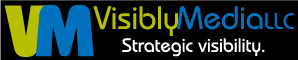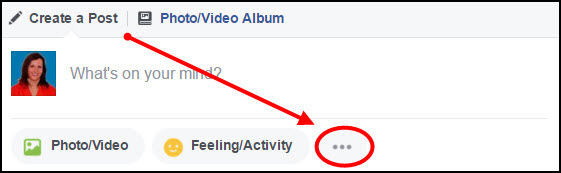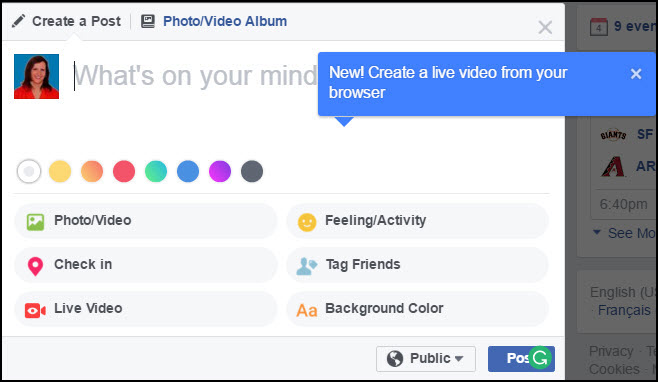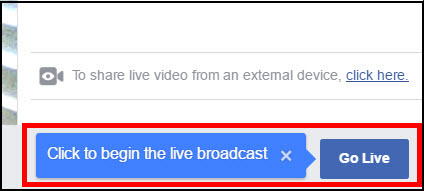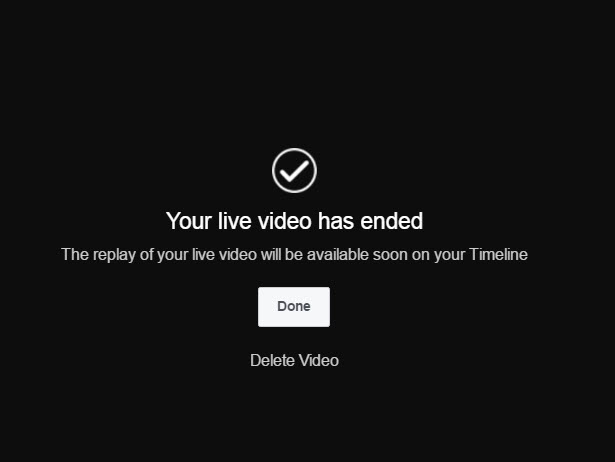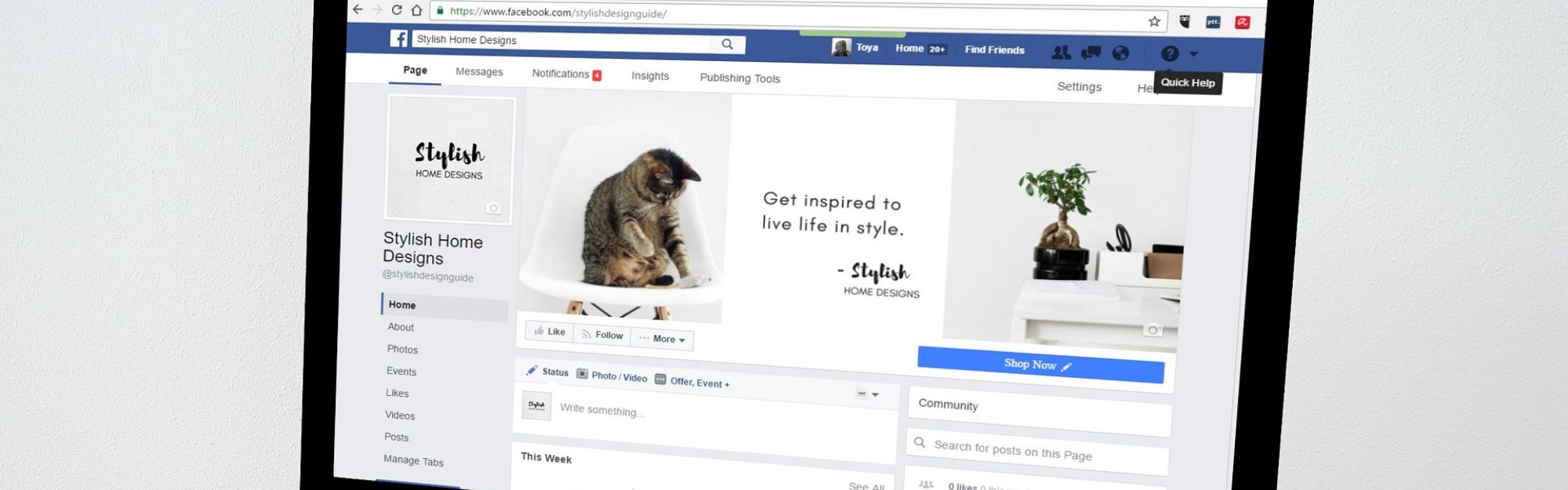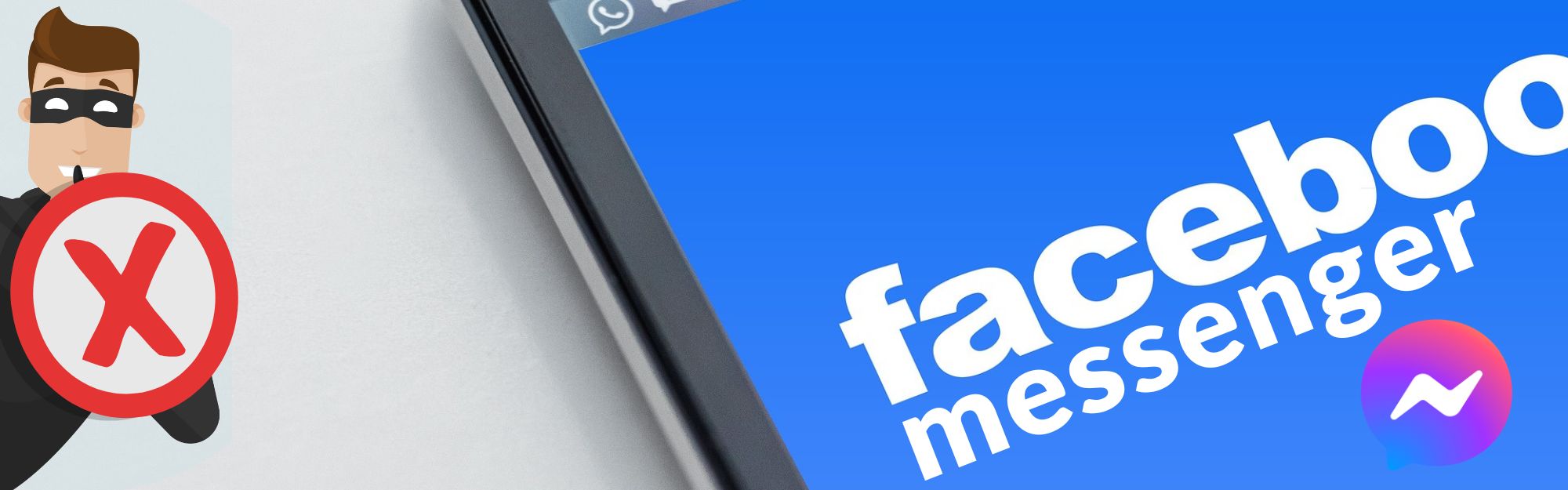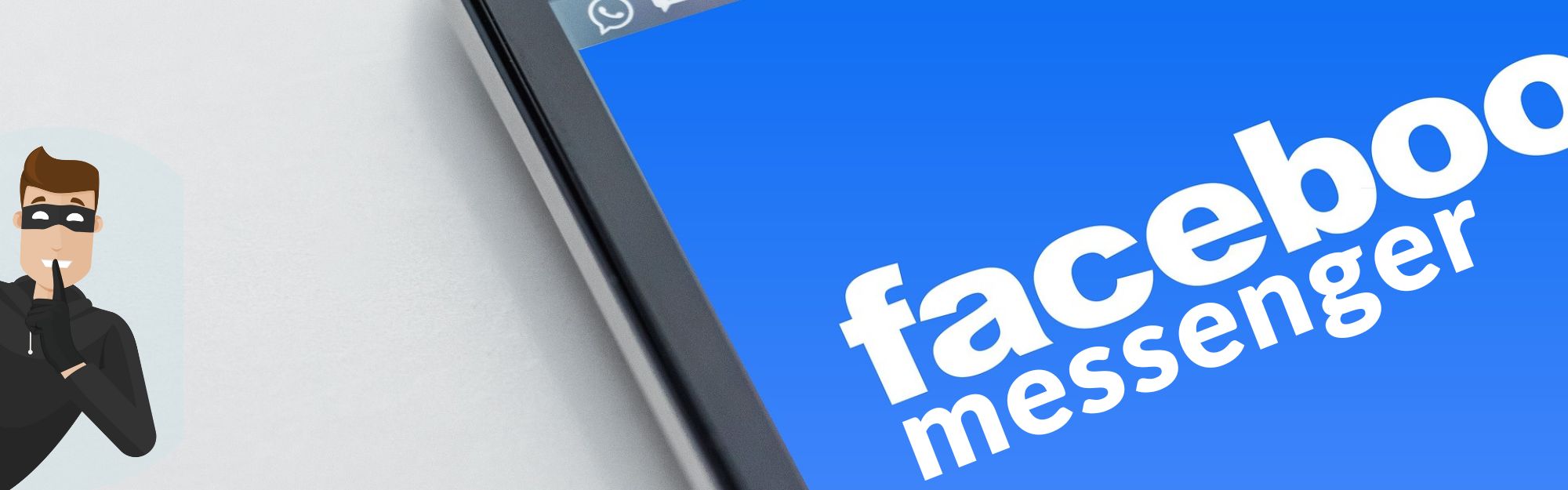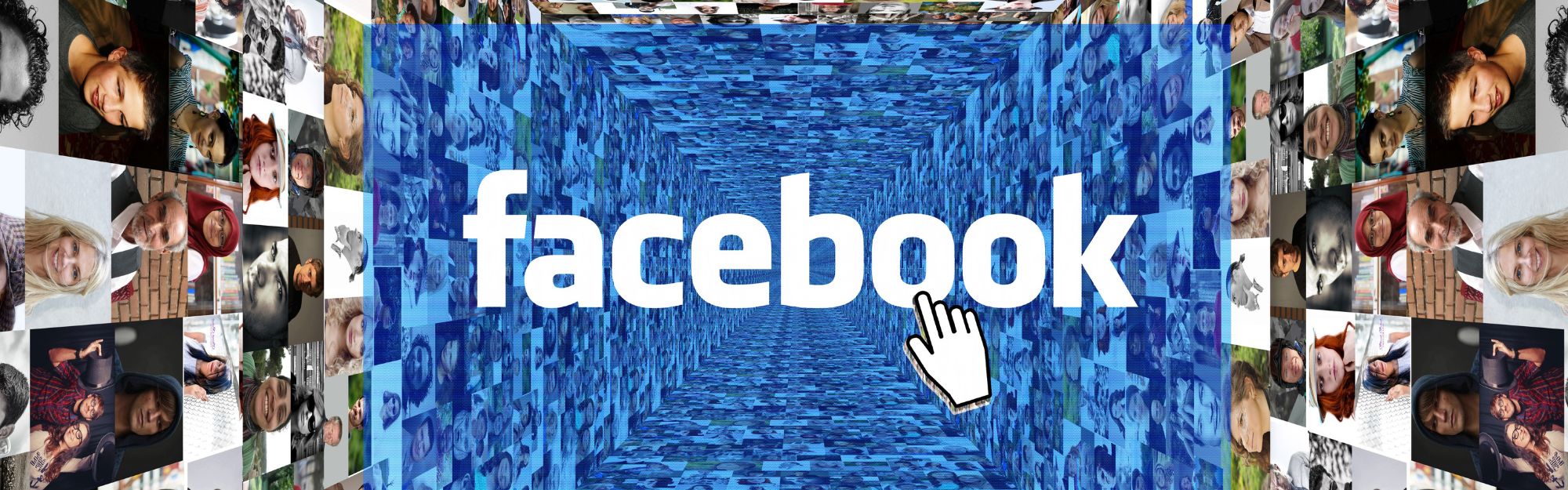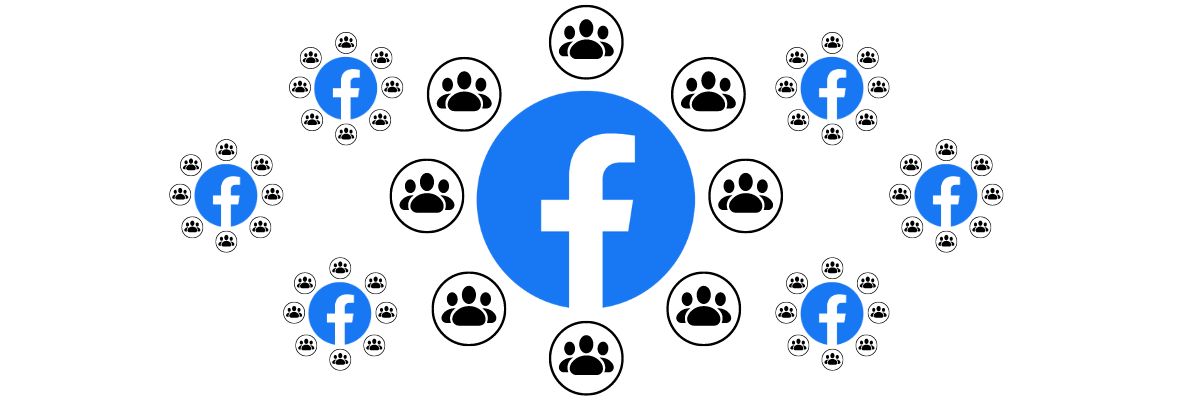It’s no secret Facebook fans enjoy live video, but, for some, using their smartphones and Facebook Live could be a bit intimidating. Facebook is now allowing users to create a live video from their browser! This is something relatively new, and, in my opinion, long needed. I expect this to be a game-changer for Facebook marketers; given a choice, going live using either your mobile device or computer browser can create and support an effective marketing campaign.
I created a Facebook Live test to see where the links go, and, to see how easy this would be for the average user. For this test, I used Google Chrome (my favorite browser) with my Windows 8 laptop. I am pleased to report I was able to start recording in less than 60 seconds! For my Apple fans, I’ve asked a friend to help me test in his browser of choice, again, to see how easy this is for Apple users.
<h3)Create a Facebook Live video from your browser
-
- Check the option to either be Public or Private. The Public option appears to be the default. This could affect who sees your video post.
- Click the Live Video option (left column, 3rd option down).
- Click blue button in the bottom right-hand screen marked Next.
- You’ll see a preview screen before you go live. Once you click the blue Go Live button in the bottom right-hand corner, you’re all set and going live!
- When you’re done recording, click the blue Done button in the bottom right-hand corner. You’ll see a black screen next, indicating your broadcast has ended. The video will then be saved and available on your Timeline.
That’s it! Pretty easy, right? Three questions remain for me to answer:
- How easy is this going to be for Apple users, and what are the steps?
- Can this video be saved to my business Page timeline instead of my personal side? This may not be necessary, as I can share my new video from my personal timeline to my Page timeline.
- Will Facebook allow a reverse camera angle at some point? This goes to those marketers, like me, who like using live screen demonstrations.
My next test will be tomorrow, from my tablet. Stay tuned!
Be strategic. Be visible. Be found.
Hashtags: #marketing #smm #Facebookmarketing #smallbusiness #strategy #visiblymedia