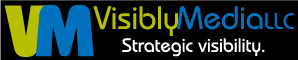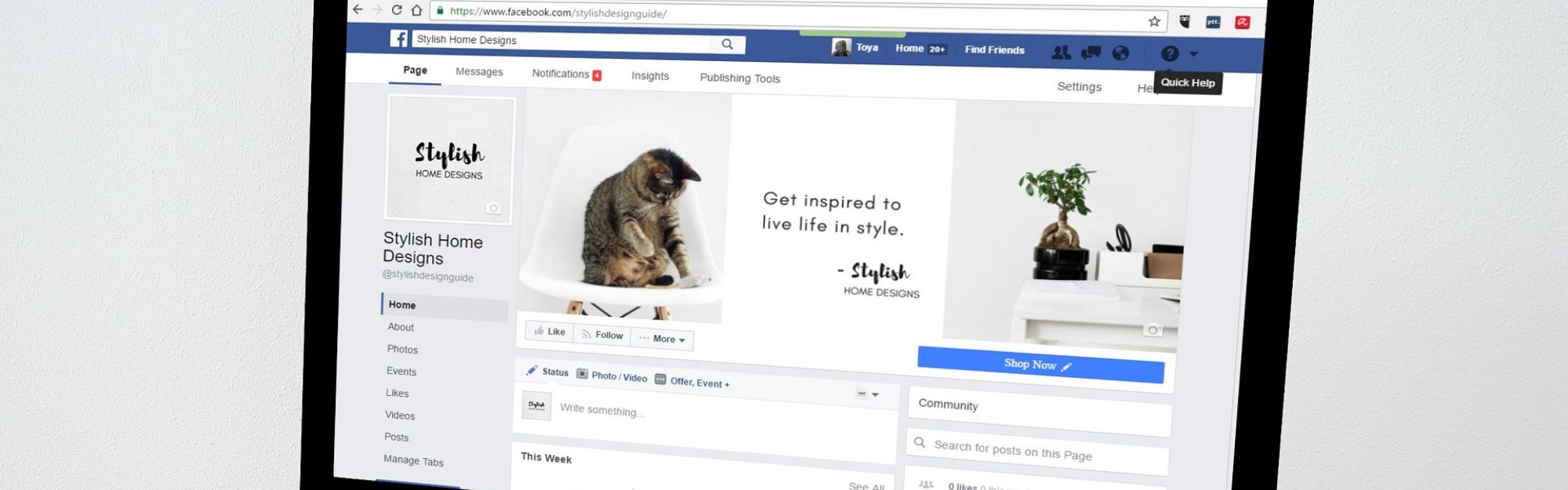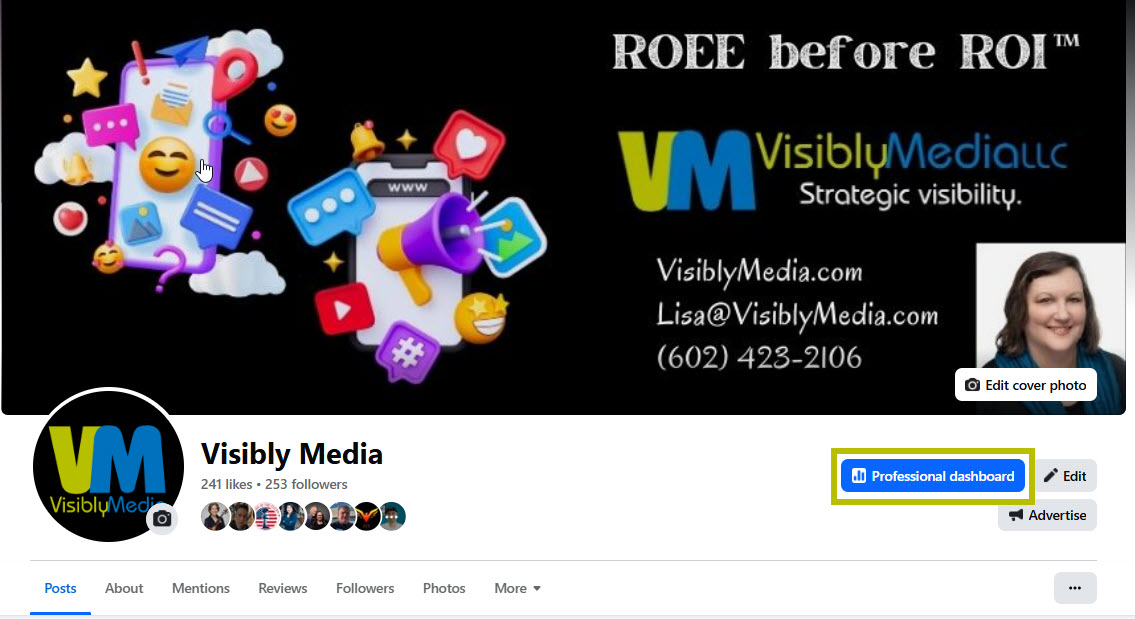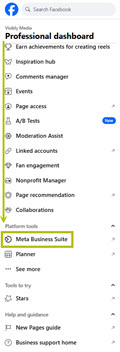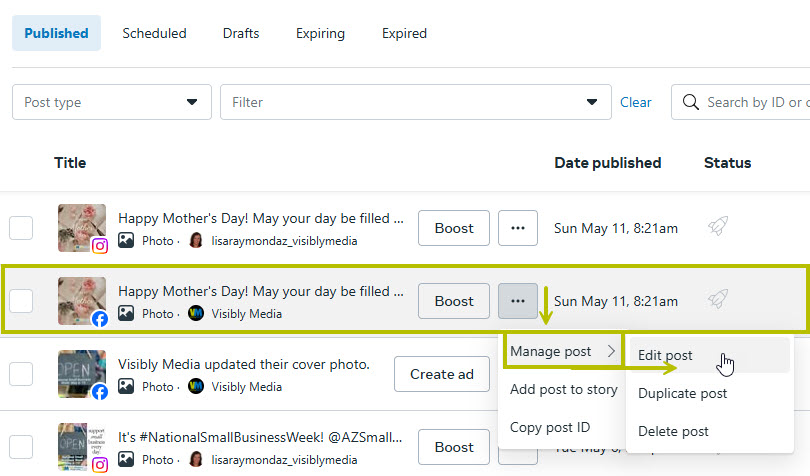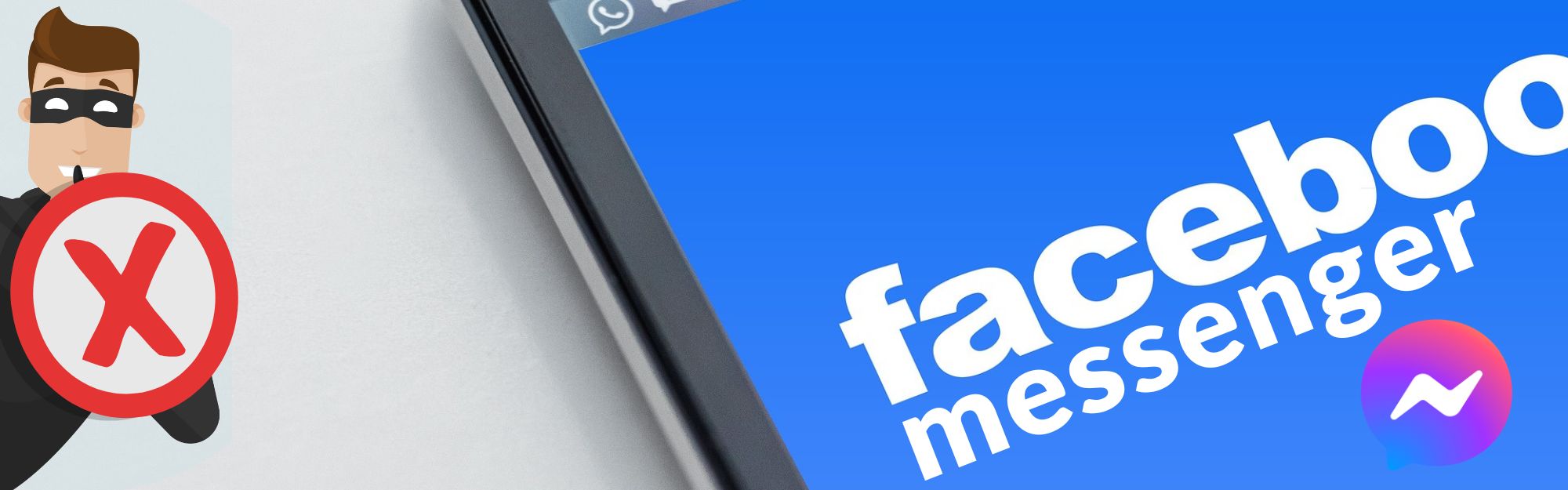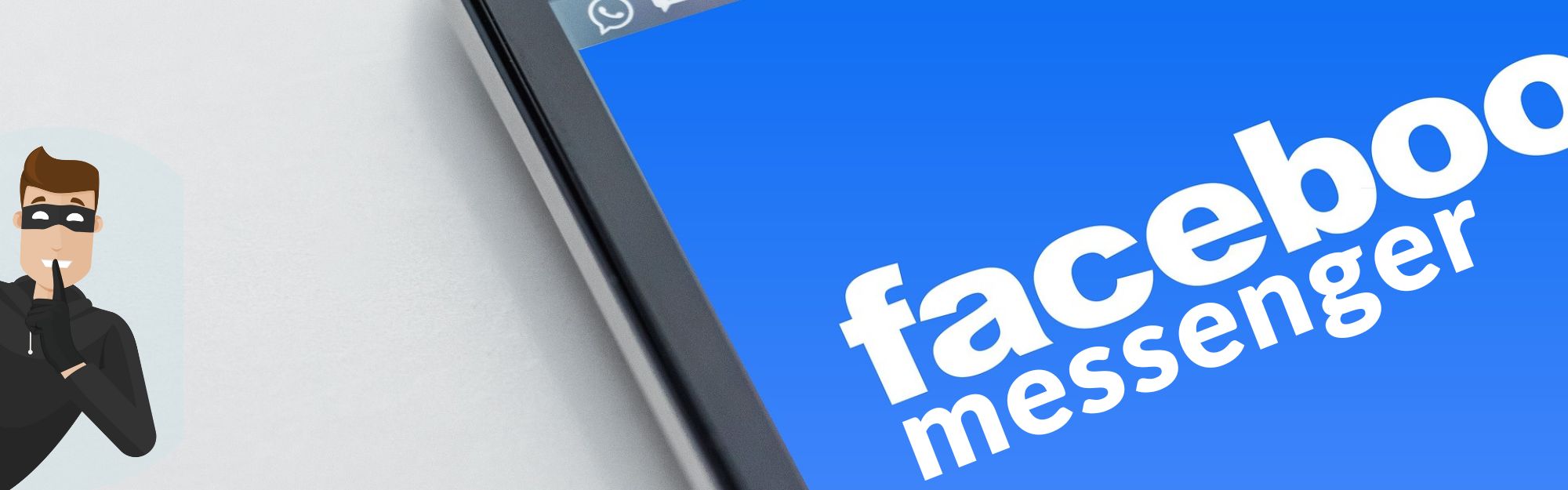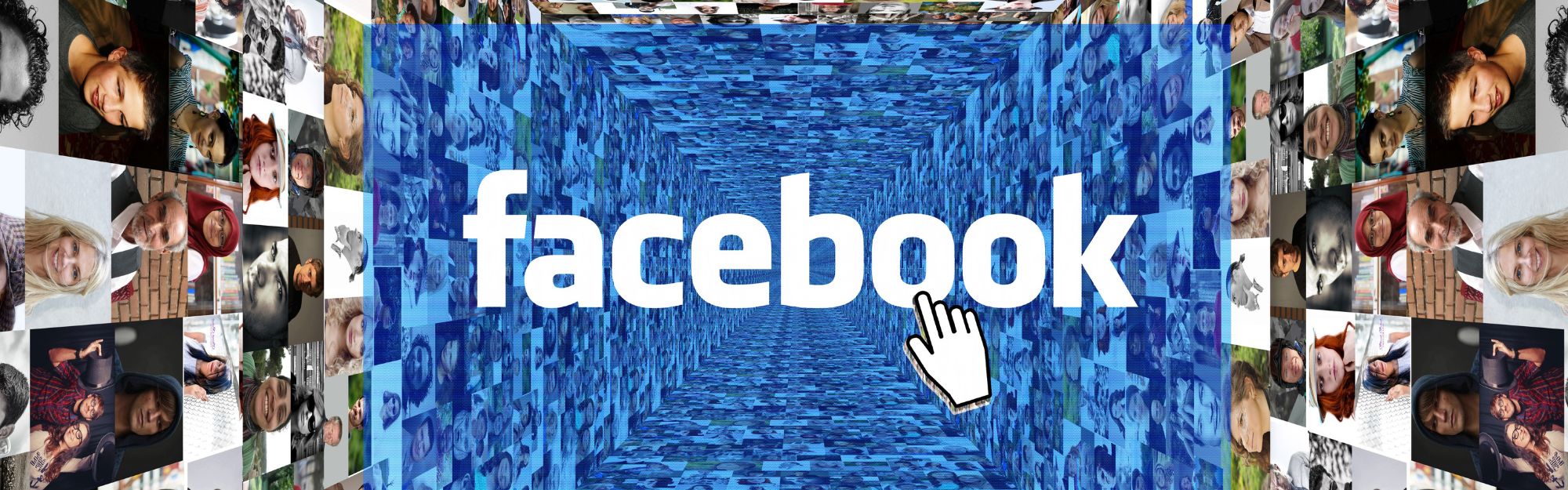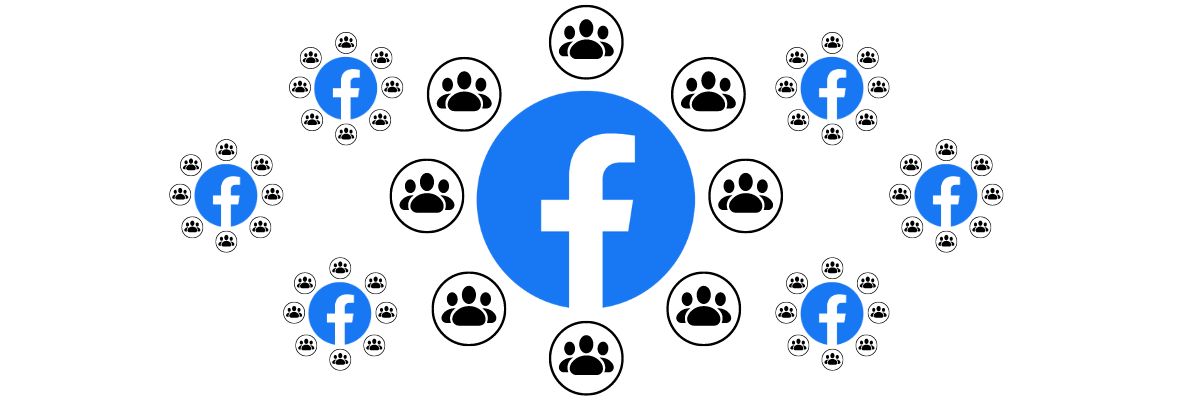This isn’t a new function of Facebook/Meta; doing a quick search shows this was tested in 2021, and then rolled out to all Page admins sometime in Oct. 2022. If you’re still able to click on the three “more” dots to edit your posts, this “feature may be on a slow rollout and may not have reached you yet.
It’s not a widely known tool, and I get that. We still need to know how.
Why, oh why, would I need to edit a post on my Facebook Page?
Why, indeed?!? We all write perfect posts, right? 🤔
Most of the time, people write a post, add images or a video, their location, maybe even an emoji, and click the Next button; then they set the audience, whether or not they’re running a paid ad, click on Post, and they’ve made their post. So, why change it?
- Let’s imagine you’re in a profession, say, a REALTOR®, and either you or one of your team members made a post to your Facebook page about one of your listings hosting an open house. You noticed the post has the wrong times for the open house. Would you delete the post entirely, or fix it, if you could?
- It could also be a “how-to” from your YouTube channel but you copied and pasted the wrong link, clicked Next, then clicked Post, before you realized it. Oops.
- This last one happens more often than you think! You’ve made a post and included a QR code that has a sign-up for a download, and the QR code expired, so it’s not connecting to your CRM, newsletter, etc. Worse yet, it’s connecting to the wrong page, offer, etc. Yikes!
The reason why doesn’t matter as much as being able to do it.
What are the steps?
Log in to Facebook. Then, go to your Page and Switch to your Page. You must be an Admin of that Page. TIP: This may open in a new tab or window.
On the left side, click on Meta Business Suite.
If you “oopsied” and clicked the blue button marked Professional Dashboard, no worries. On the left side, scroll down until you see the subheading “Platform Tools” — you’ll find Meta Business Suite.
On the left-hand side of the next page, click Content. This will bring up a window with all the content (posts) you’ve published.
Inside the large middle window, find the post you want to edit.
Click the 3 dots. Next, click on Manage Post, then Edit Post, and make your changes: hashtags, photos, location, etc. You can also add a Collaborator to this post, and click the button to Share To Your Story. When you’re finished, click the blue Publish button at the bottom.
To get out of Meta Business Suite and back to your Page, close the tab or window, and you’re done!
That’s a wrap!
Remember: give grace. No one’s perfect, including your competition. Keep your hands on the wheel of your business, and engage with your audience humanly. If you have questions, drop us a note on our Contact Us page. We may feature your question as both a blog and a video!
Be strategic. Be visible. Be found.
Ready to start using social media smarter, not harder? Click/tap and schedule a one-on-one coffee chat over ZOOM — let’s talk about how to strategically incorporate both social media and inbound strategies into your current marketing plan.
Branded ZOOM backgrounds allow businesses to add secondary marketing and confirm both their identity and authority to prospects and customers. Investment starts at $95. Visit our webpage to get started.
#smallbusiness #socialmediatips #digitalmarketing #saturdaysocialmedia #facebookpagehowto #socialmediamarketing #entrepreneurs #smallbusinessowners #visiblymedia