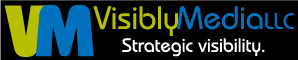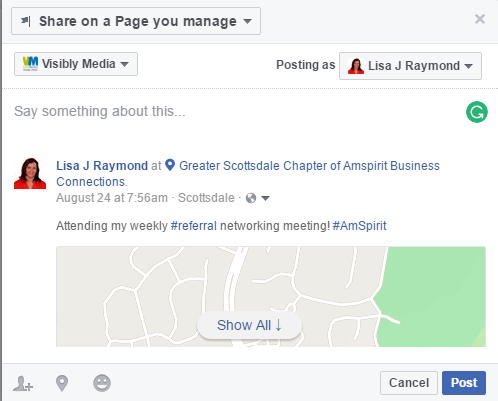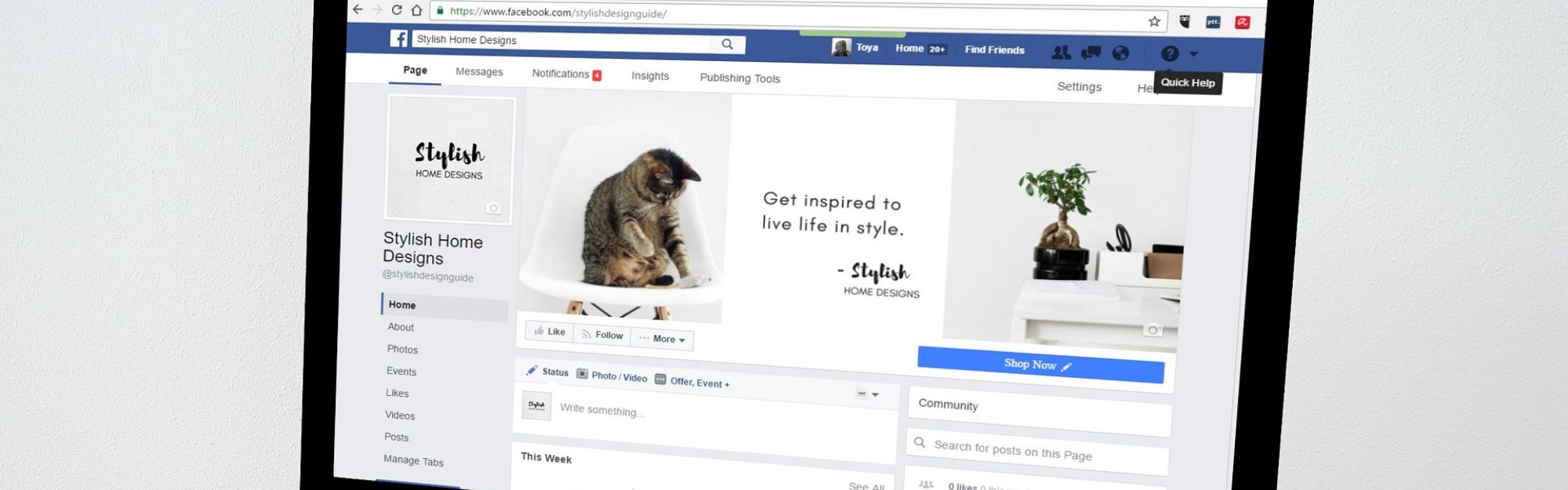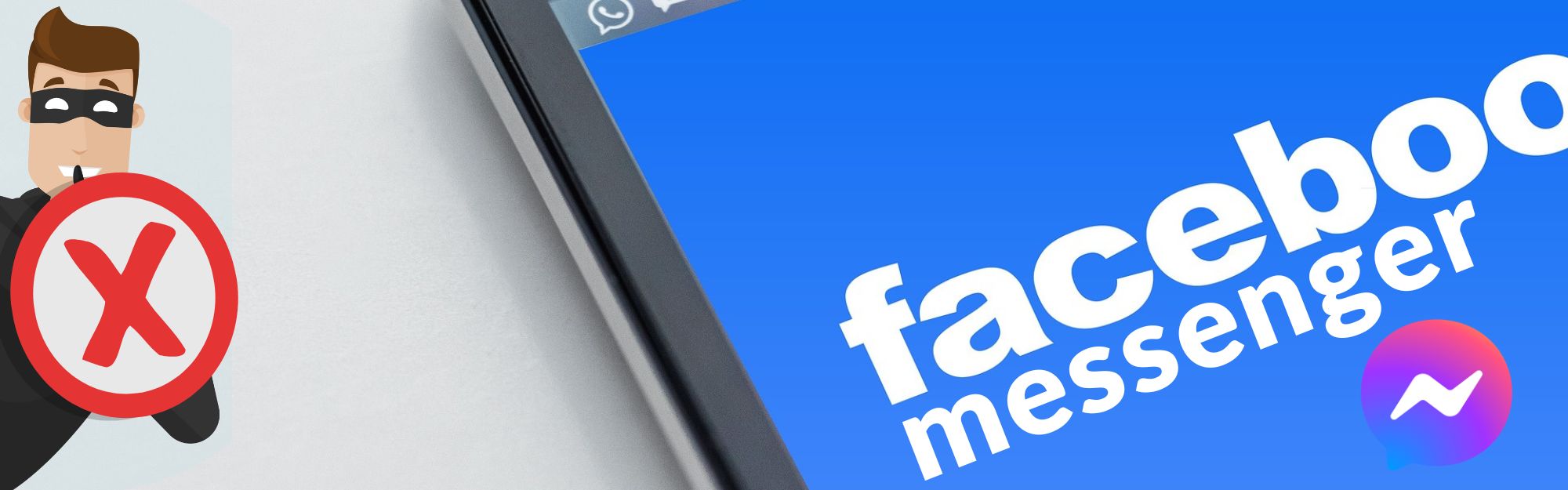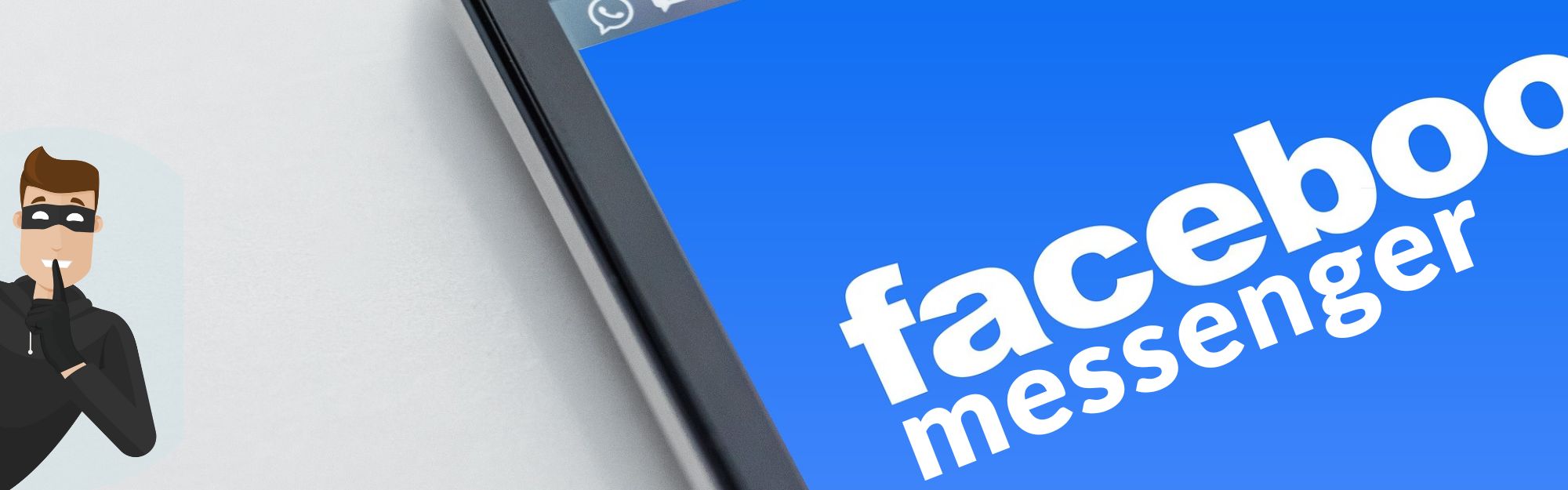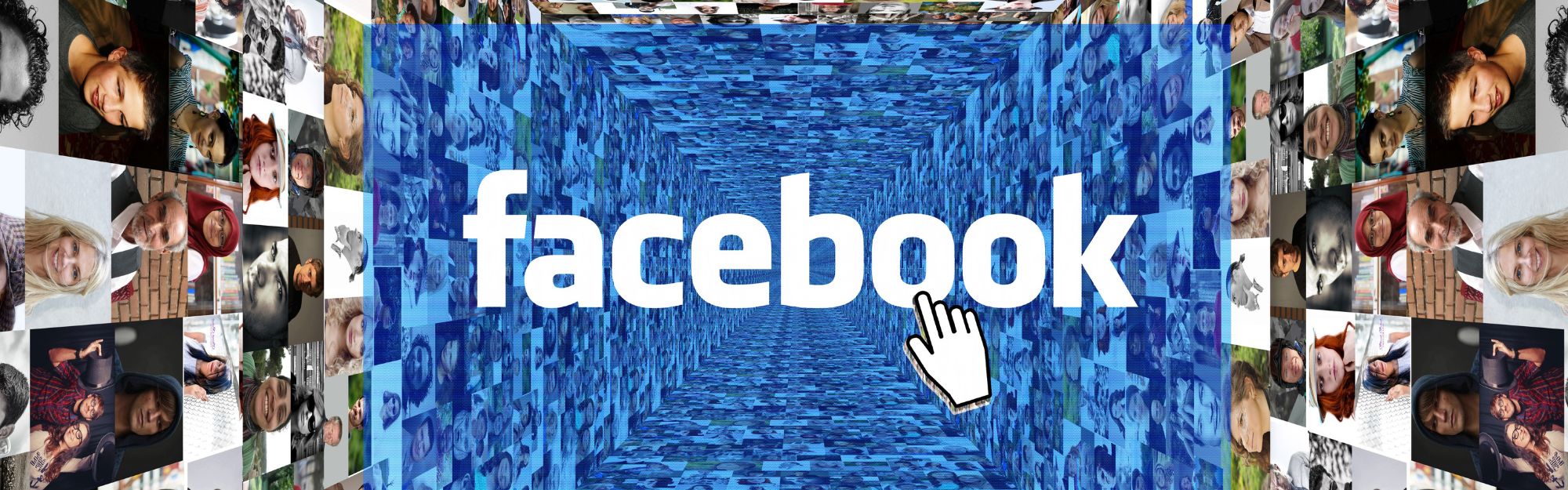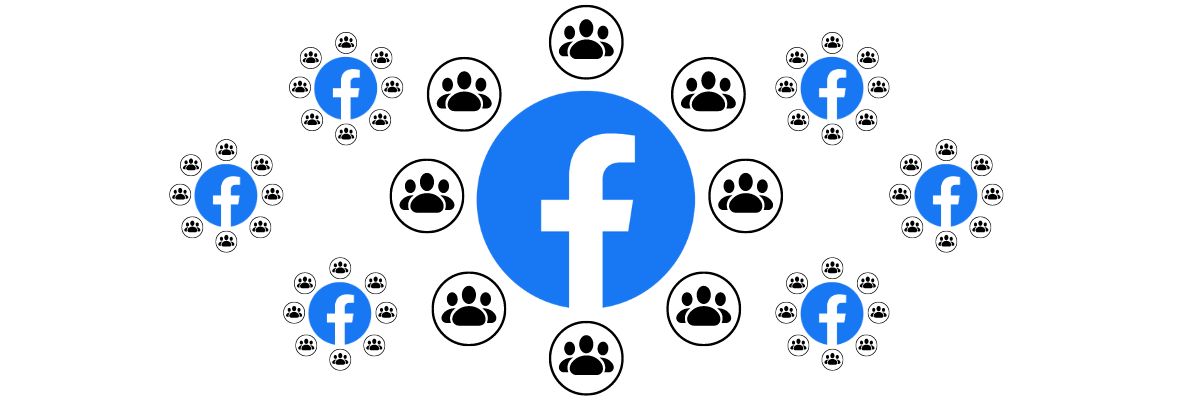The answer is: you CAN share a post to your page! A friend in my AmSpirit Business Connections networking group asked me about this; I also stumbled across this question as a rather frustrated post in the Facebook community section. I found out what was happening with the posts, and am sharing here to help someone else be less frustrated.
The answer is: you CAN share a post to your page! A friend in my AmSpirit Business Connections networking group asked me about this; I also stumbled across this question as a rather frustrated post in the Facebook community section. I found out what was happening with the posts, and am sharing here to help someone else be less frustrated.
As most of you know, if you created a Facebook page, you are automatically the admin (it’s always a good idea to have a backup admin!). You can assign different Page roles to those who need different levels of access, but as the business owner, you should retain the admin (highest level possible). Depending on your Page’s settings, anyone who Likes your Page can post directly. The problem most folks are having is, the posts aren’t showing up (hence my friend’s question).
I started my investigation by sharing one of the posts from my personal profile to my Page. Below is a screen capture of a check-in I did to my AmSpirit Business Connections networking group.
In order to share this post to my Page:
- Click the Share link under the image.
- Click the next Share link you see, should one appear. If it does appear, it should have three dots to the right.
- Make sure the first pull-down menu says Share On A Page You Manage. If it doesn’t, click on the arrow and select this option.
- Next, make sure the second pull-down menu directly below displays your Page (especially if you manage more than one). If it doesn’t, click the pull- down arrow and select the correct page.
- Change the third pull-down menu to the right so you are Posting As yourself. The default option is your Page.
- Add a little note to make it fun!
- When you’re done, click the blue Post button, and it’s good to go!
Now, if you go check your Page, you may not see the post you just shared. It’s there, trust me – it’s in a different place, and I’ll show you in two more steps. Trust me! (Click the image to make it bigger.)
- On your Page, look at the navigation to the left under your logo/page name. Click the link that reads Posts.
- Under your Page banner to the right, you should see a block that reads Visitor Posts. This is where your post ended up instead of the News Feed.
In short, Facebook has once again managed to confuse many users and moved our Page’s Posts to a new spot on the page. I agree with most: just show the posts in the Page Feed! Sadly, not going to happen. The reason the Page Posts was created was out of response to Page admins complaining about their Page feed getting bogged down with posts. Nice problem to have for those looking for interaction, but the complaints continued, and this was Facebook’s solution.
Please let me know if you found this article helpful. If you have other questions regarding Facebook or other social media, please download my checklist or drop me a note – you may get featured on my blog!
(A big THANK-YOU to my friend, Amy Geils of The Streamlined Office, for her awesome Facebook question!)
Be strategic. Be visible. Be found.