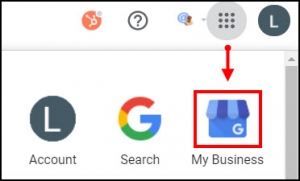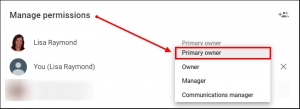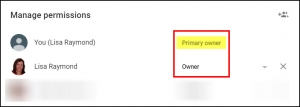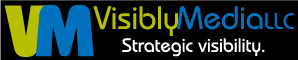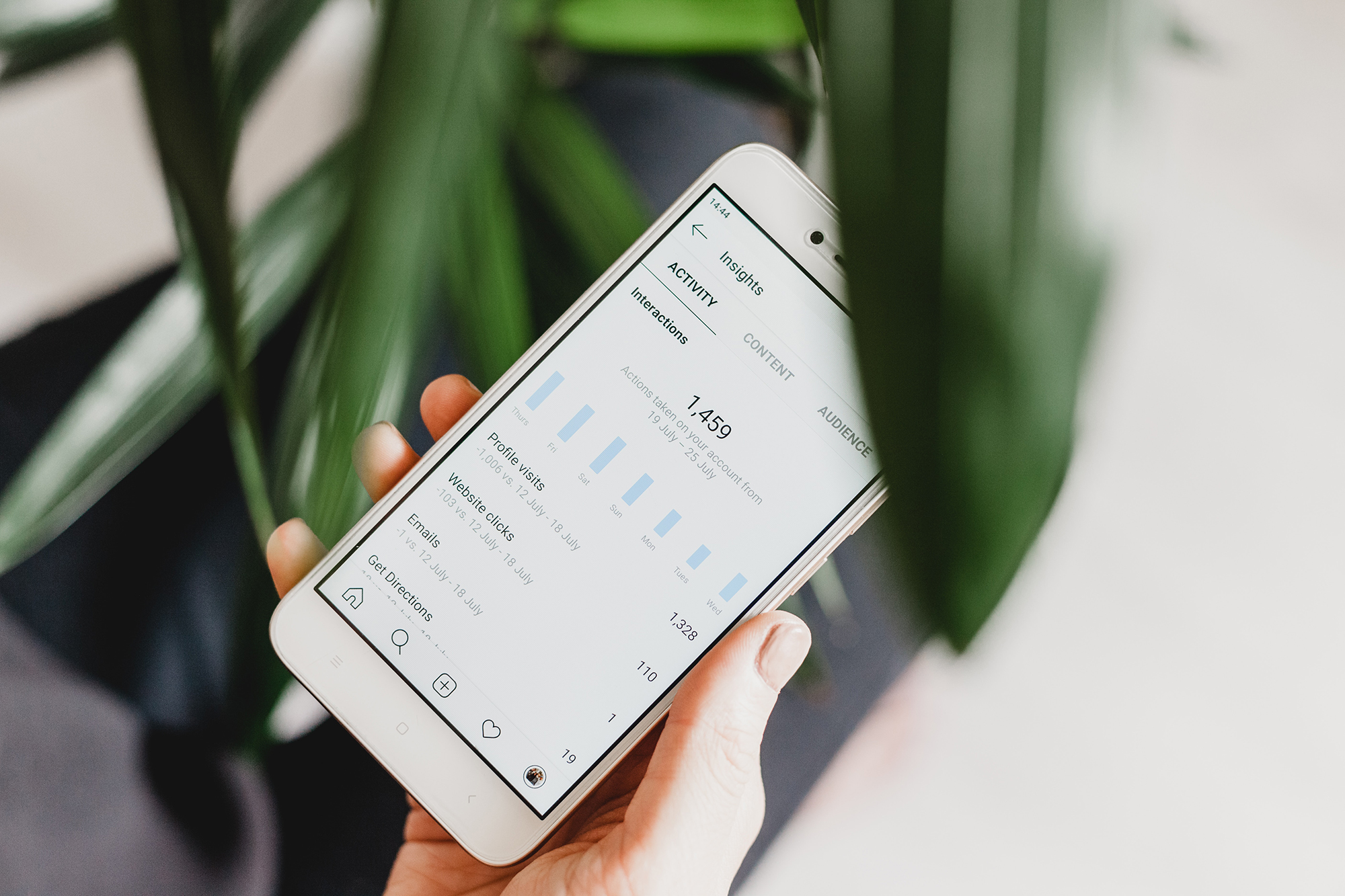Your business has a Google My Business account set up under one Gmail address and you’ve decided to change the Primary Owner status to a different Gmail address. Reasons for taking this step are varied and can include:
- the current Gmail address was from a different business name;
- the current Gmail address is not being used the way it was originally set up for;
- a Gmail address was created for the current business name and most reporting is sent to that address.
THE PRIMARY OWNER ROLE
The Primary Owner can:
- Add and delete other owners and managers.
- Change account permissions, including yours.
- Delete this account completely.
This role holds all authority over the account, so be careful to whom you assign this privilege. Before changing the Primary Owner status, you should audit all your current email and Gmail accounts to understand:
- what each email and Gmail account is currently being used for,
- what each email and Gmail account should be used for.
This audit should be done once a year in businesses with less than 50 employees, quarterly for businesses with more than 50 employees.
CHANGING PRIMARY OWNER STATUS
- On your desktop or laptop, log in to the Gmail address currently listed as the Primary Owner for your Google My Business Account. This account lets you set up Google Adwords campaigns, view Insights, and set up or edit your Website under Google (not your actual domain name).
- In the left-hand navigation, click Users.
- Click the Invite Users icon in the upper right-hand corner.
- Enter your business Gmail address. From the drop-down menu directly below, select Owner for the role. Click Invite. You can invite other employees to help you manage your account; I recommend creating and using a Gmail address either for that position or department.
- Log in to that Gmail address and Accept the role by clicking Accept and following the prompts on the next screen.
- Open Google My Business from the new Gmail address. You should see your business listed, along with a long left-hand navigation menu.
- In the left-hand navigation, click Users and find your profile.
- Change your role from Owner to Primary Owner. A new screen will pop up confirming the request. To complete, click Transfer. Your Users screen should look something like the image below.
- Click Done and it’s all set!
Be strategic. Be visible. Be found.
Looking for a strategy for blogging ideas or keeping an eye on your competitors? Click or tap here and let us know how we can help you!
Hashtags: #marketing #smm #instagrammarketingstrategy #smallbusiness #contentmarketingstrategy #socialmedia #visiblymedia