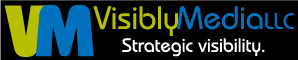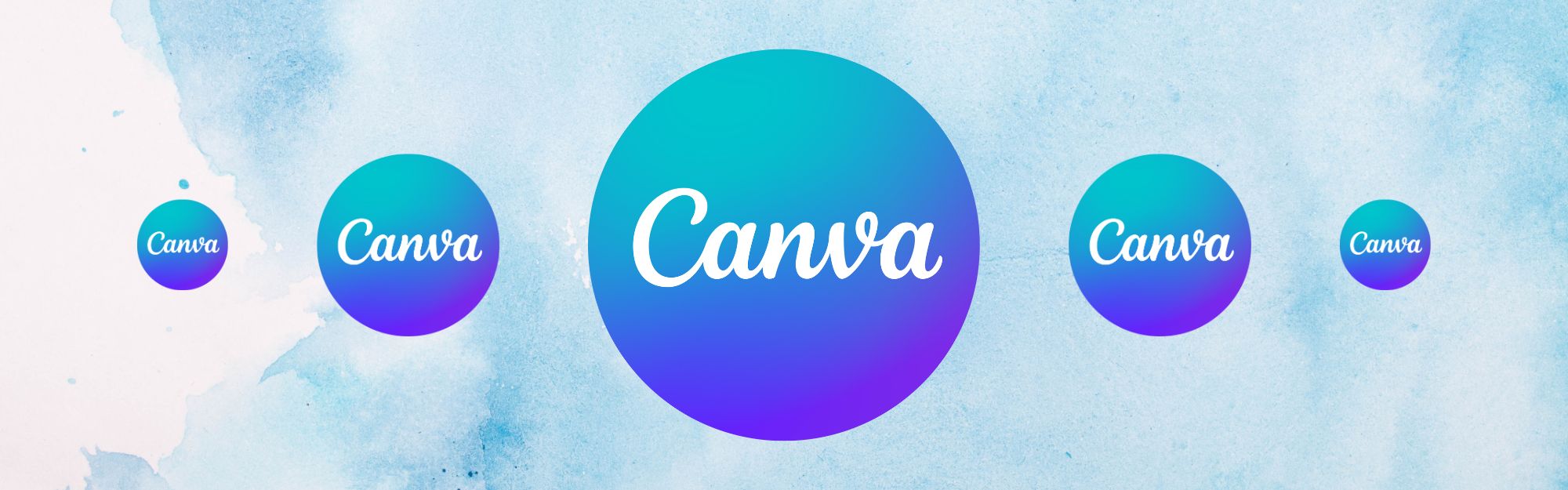In September 2024, Canva did some upgrades, what they called their “glow-up”. I found two of these “updates” pretty annoying and decided to recap them here for readers. Folks who don’t use Canva all the time may not be aware that the functionality changed. It’s not a big deal, but big enough if you get in a hurry.
I don’t think it matters if your account is free or paid, I think these two “updates” are part of the system. In this article, I’m using my Windows 11 desktop and my subscription Canva account.
First Update
One of the things I noticed is how designs now open in your browser. What used to happen: when the user chose a design to add/edit/update, the design would open in a new browser tab. That kept the search in Canva open in the previous tab in case the wrong design was opened.
Now, since the glow-up, as a user clicks on a design to open, it still opens, but it’s a type of “view only” mode. The user must either open it in a new tab/window — the link is in the upper left-hand corner (yellow rectangle) — or click on the design to edit it. If you want to close this view to return to the search area, click the X (red circle) in the upper right-hand corner.
Another way to open the design in a new tab is to hover over the design you want to open, click on the three dots, and click on Open in a new tab.

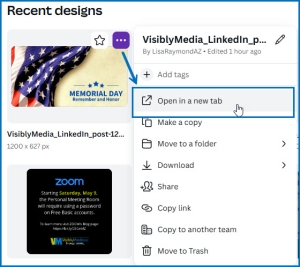
Second Update
The next thing I noticed happened in one of my real estate client’s Instagram stories designs. I searched inside the design for the story I wanted to edit or duplicate, found the design, clicked, and edited the text I wanted.
I scrolled to search for another story to edit, but I couldn’t scroll beyond the next story — the program kept sending me back to the design I just edited because I still had the text block selected!
Once you’ve edited your design, if you’re looking for another design inside that template, click outside the design to deselect anything you were working on.
In case you missed the glow-up announcement, this is a link to the Canva newsroom article: https://www.canva.com/newsroom/news/glow-up/
BONUS! To call up a Search box in Canva on a PC/Windows computer, press the CTRL key and hold it down, then press the F key.
If you found this helpful, drop a comment and let me know! If you have questions, I may turn the question into a video! Thanks for reading!
Be strategic. Be visible. Be found.
Ready to start using social media smarter, not harder? Schedule a one-on-one coffee chat over ZOOM to talk about strategically incorporating both social media and inbound strategies into your current marketing plan.
Branded ZOOM backgrounds allow businesses to not only add another option for secondary marketing, but also confirm both identity and authority to prospects and customers. Investment starts at $95. Visit our webpage to get started.
#canvatipsandtricks #smallbusiness #socialmediatips #digitalmarketing #thursdaytraining #thursdaythoughts #socialmediamarketing #entrepreneurs #visiblymedia